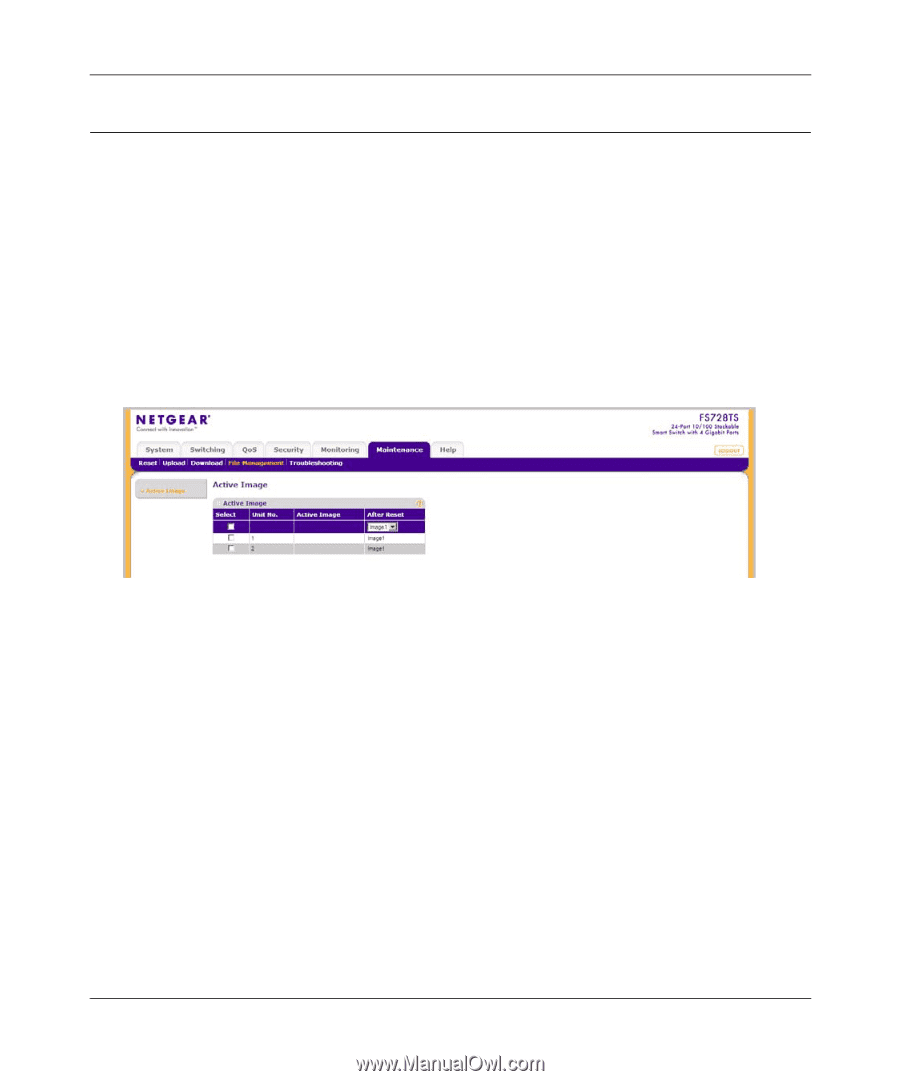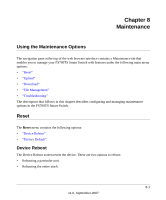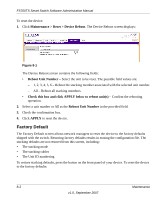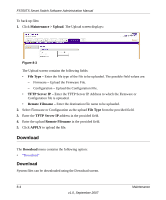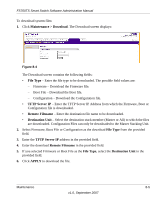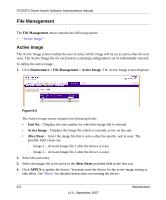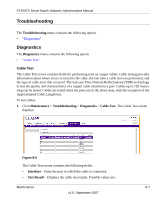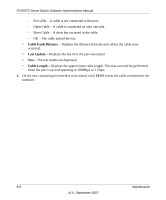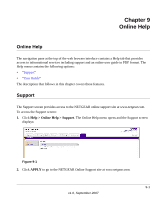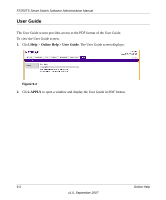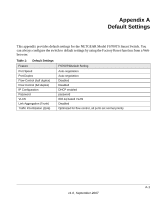Netgear FS752TPS FS752TS Setup Manual - Page 180
File Management, Active Image
 |
View all Netgear FS752TPS manuals
Add to My Manuals
Save this manual to your list of manuals |
Page 180 highlights
FS700TS Smart Switch Software Administration Manual File Management The File Management menu contains the following option: • "Active Image" Active Image The Active Image screen enables the user to select which image will be set as active after the next reset. The Active Image file for each unit in a stacking configuration can be individually selected. To define the active image: 1. Click Maintenance > File Management > Active Image. The Active Image screen displays: Figure 8-5 The Active Image screen contains the following fields: • Unit No. - Displays the unit number for which the Image file is selected. • Active Image - Displays the image file which is currently active on the unit. • After Reset - Select the image file that is active after the specific unit is reset. The possible field values are: - Image 1 - Activate Image file 1 after the device is reset. - Image 2 - Activate Image file 2 after the device is reset. 2. Select the unit entry. 3. Select the image file to be active in the After Reset provided field in the first row. 4. Click APPLY to update the device. You must reset the device for the active image setting to take effect. See "Reset" for detailed instructions on resetting the device. 8-6 Maintenance v1.0, September 2007