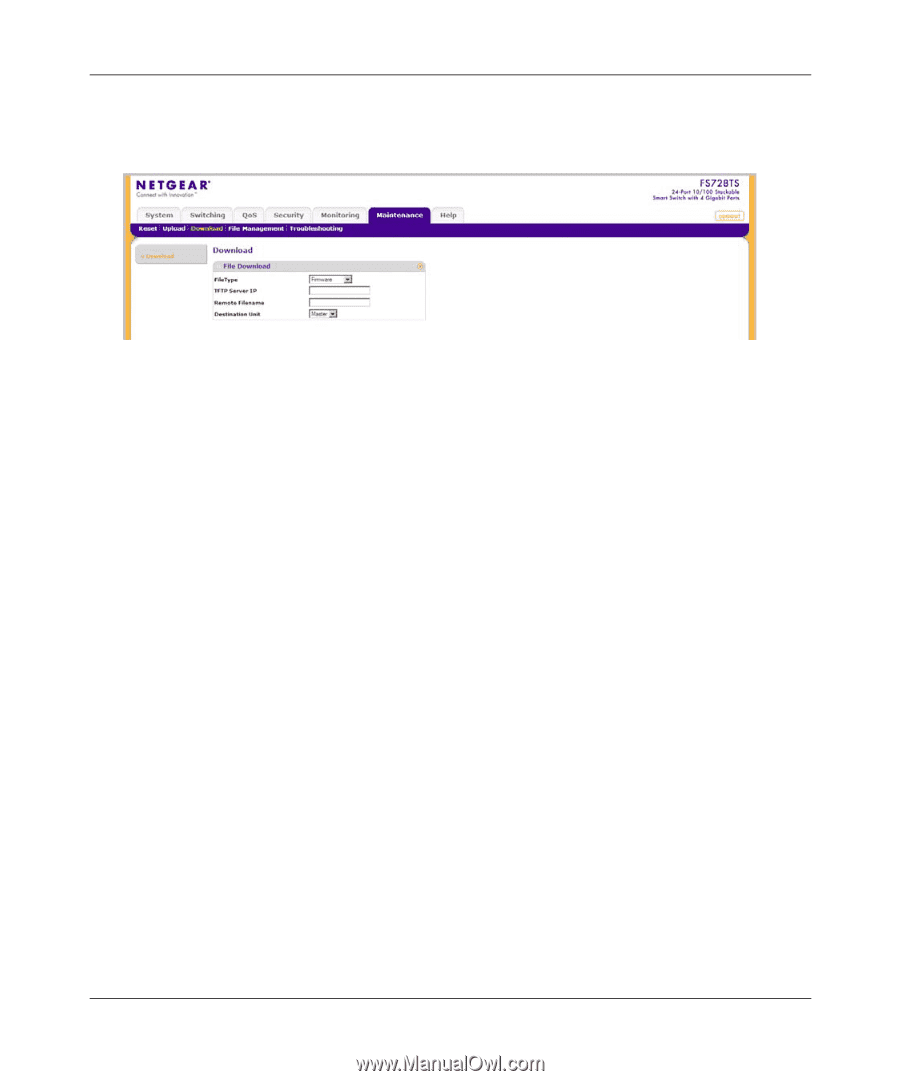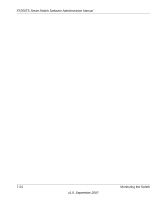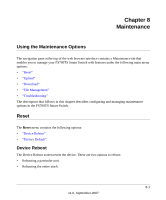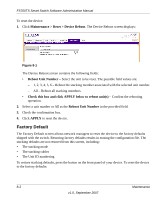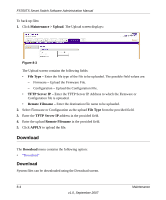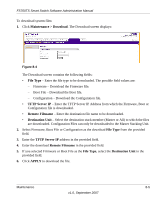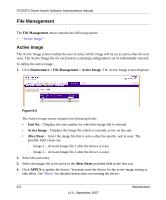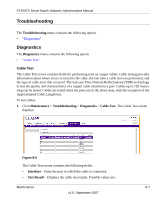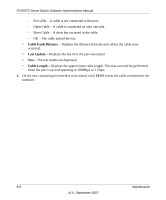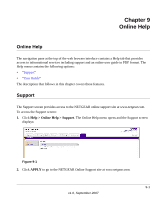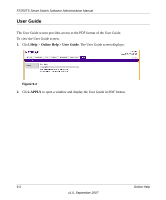Netgear FS752TPS FS752TS Setup Manual - Page 179
Maintenance > Download, File Type, TFTP Server IP, Remote Filename, Destination Unit, APPLY
 |
View all Netgear FS752TPS manuals
Add to My Manuals
Save this manual to your list of manuals |
Page 179 highlights
FS700TS Smart Switch Software Administration Manual To download system files: 1. Click Maintenance > Download. The Download screen displays: Figure 8-4 The Download screen contains the following fields: • File Type - Enter the file type to be downloaded. The possible field values are: - Firmware - Download the Firmware file. - Boot File - Download the Boot file. - Configuration - Download the Configuration file. • TFTP Server IP - Enter the TFTP Server IP Address from which the Firmware, Boot or Configuration file is downloaded. • Remote Filename - Enter the destination file name to be downloaded. • Destination Unit - Select the destination stack member (Master or All) to which the files are downloaded. Configuration Files can only be downloaded to the Master Stacking Unit. 2. Select Firmware, Boot File or Configuration as the download File Type from the provided field. 3. Enter the TFTP Server IP address in the provided field. 4. Enter the download Remote Filename in the provided field. 5. If you selected Firmware or Boot File as the File Type, select the Destination Unit in the provided field. 6. Click APPLY to download the file. Maintenance 8-5 v1.0, September 2007