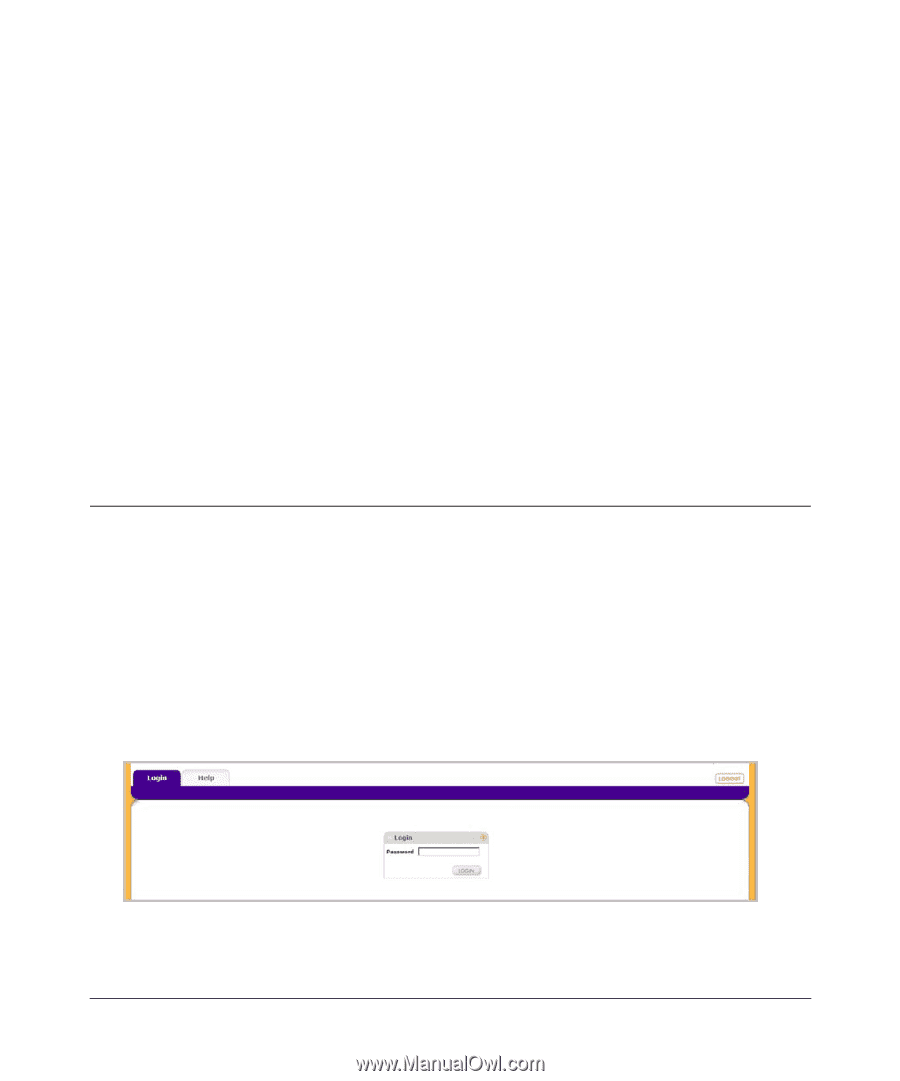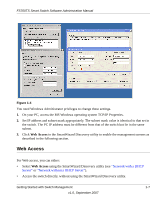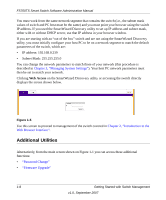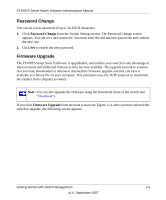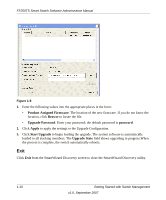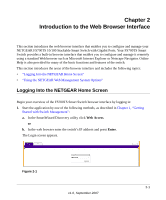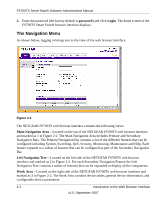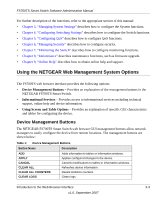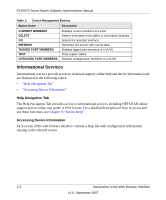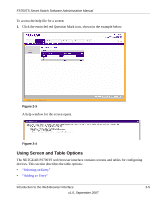Netgear FS752TPS FS752TS Setup Manual - Page 23
Introduction to the Web Browser Interface, Logging Into the NETGEAR Home Screen
 |
View all Netgear FS752TPS manuals
Add to My Manuals
Save this manual to your list of manuals |
Page 23 highlights
Chapter 2 Introduction to the Web Browser Interface This section introduces the web browser interface that enables you to configure and manage your NETGEAR FS700TS 10/100 Stackable Smart Switch with Gigabit Ports. Your FS700TS Smart Switch provides a built-in browser interface that enables you to configure and manage it remotely using a standard Web browser such as Microsoft Internet Explorer or Netscape Navigator. Online Help is also provided for many of the basic functions and features of the switch. This section introduces the areas of the browser interface and includes the following topics: • "Logging Into the NETGEAR Home Screen" • "Using the NETGEAR Web Management System Options" Logging Into the NETGEAR Home Screen Begin your overview of the FS700TS Smart Switch browser interface by logging in: 1. Start the application by one of the following methods, as described in Chapter 1, "Getting Started with Switch Management": a. In the SmartWizard Discovery utility click Web Access. or b. In the web browser enter the switch's IP address and press Enter. The Login screen appears. Figure 2-1 2-1 v1.0, September 2007