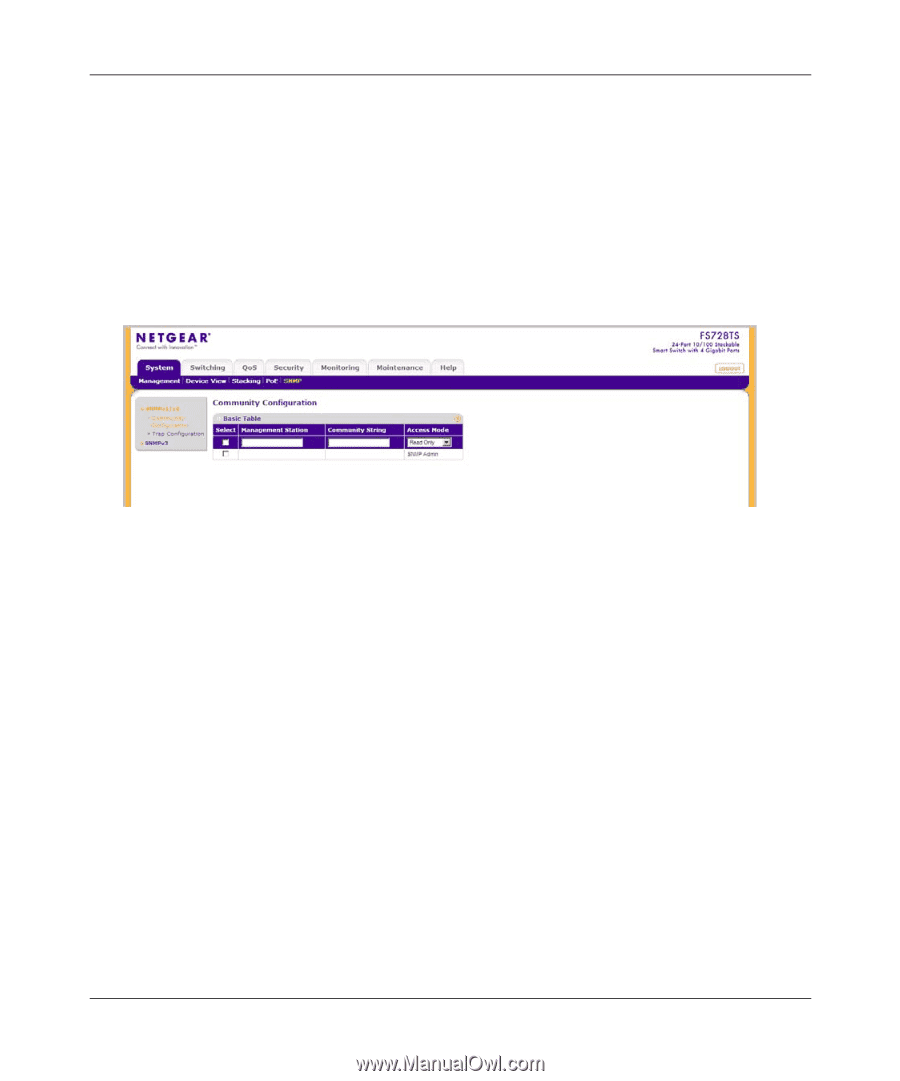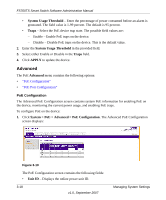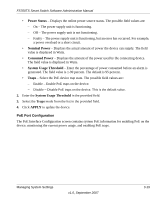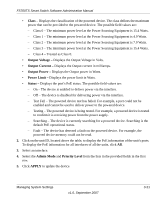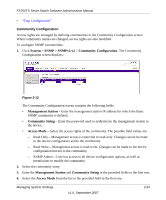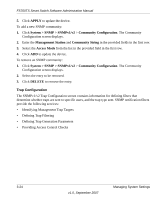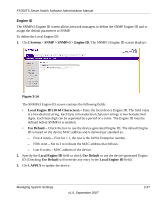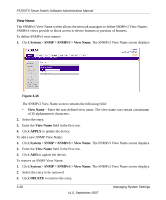Netgear FS752TPS FS752TS Setup Manual - Page 57
Community Configuration
 |
View all Netgear FS752TPS manuals
Add to My Manuals
Save this manual to your list of manuals |
Page 57 highlights
FS700TS Smart Switch Software Administration Manual • "Trap Configuration" Community Configuration Access rights are managed by defining communities in the Community Configuration screen. When community names are changed, access rights are also modified. To configure SNMP communities: 1. Click System > SNMP > SNMPv1/v2 > Community Configuration. The Community Configuration screen displays: Figure 3-12 The Community Configuration screen contains the following fields: • Management Station - Enter the management station IP address for which the Basic SNMP community is defined. • Community String - Enter the password used to authenticate the management station to the device. • Access Mode - Select the access rights of the community. The possible field values are: - Read Only - Management access is restricted to read-only. Changes cannot be made to the device configuration and to the community. - Read Write - Management access is read-write. Changes can be made to the device configuration but not to the community. - SNMP Admin - User has access to all device configuration options, as well as permissions to modify the community. 2. Select the community entry. 3. Enter the Management Station and Community String in the provided fields in the first row. 4. Select the Access Mode from the list in the provided field in the first row. Managing System Settings v1.0, September 2007 3-23