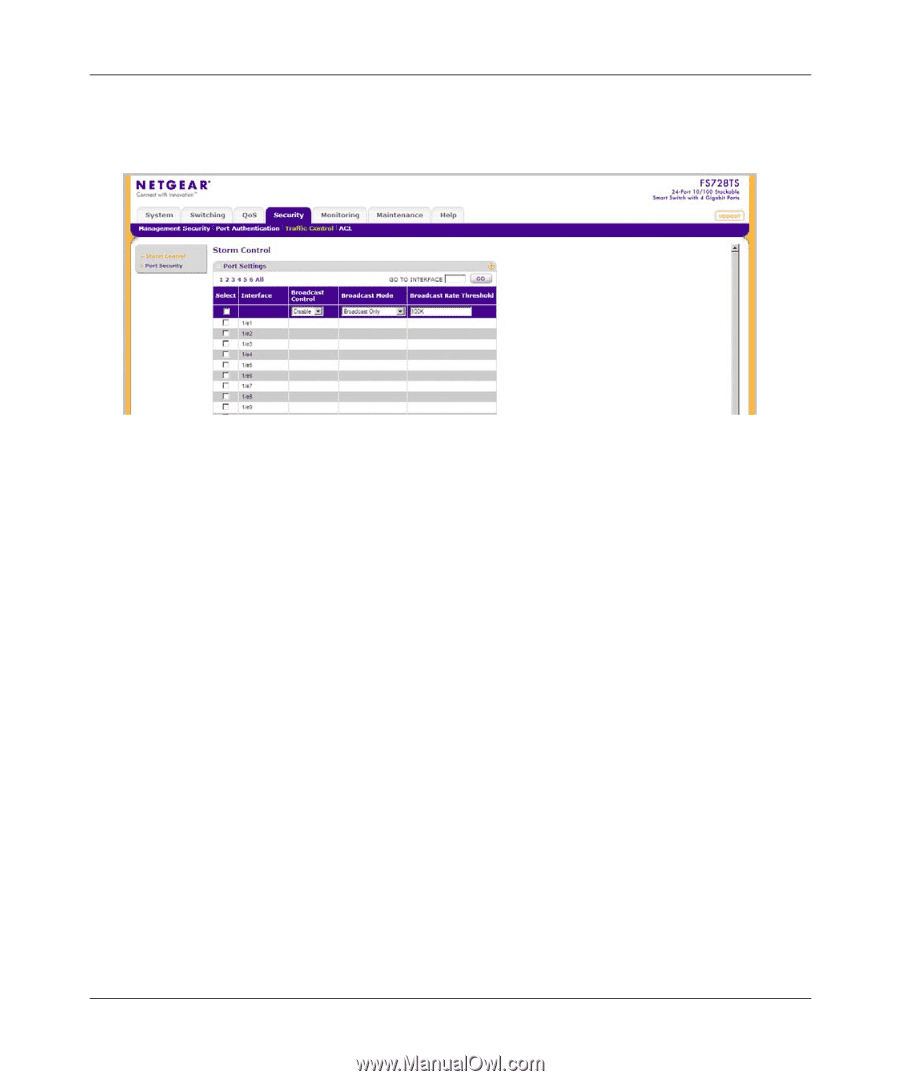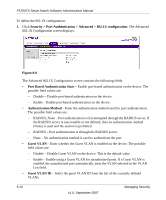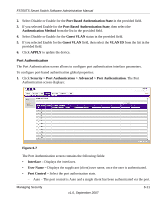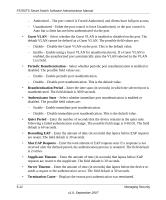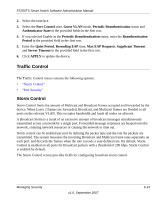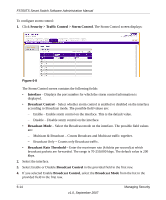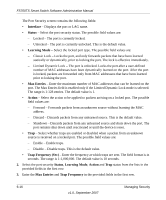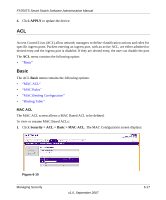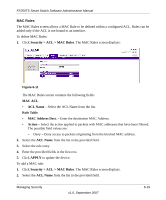Netgear FS752TPS FS752TS Setup Manual - Page 142
Security > Traffic Control > Storm Control, Interface, Broadcast Control, Broadcast Mode
 |
View all Netgear FS752TPS manuals
Add to My Manuals
Save this manual to your list of manuals |
Page 142 highlights
FS700TS Smart Switch Software Administration Manual To configure storm control: 1. Click Security > Traffic Control > Storm Control. The Storm Control screen displays: Figure 6-8 The Storm Control screen contains the following fields: • Interface - Displays the port number for which the storm control information is displayed. • Broadcast Control - Select whether storm control is enabled or disabled on the interface according to Broadcast mode. The possible field values are: - Enable - Enable storm control on the interface. This is the default value. - Disable - Disable storm control on the interface. • Broadcast Mode - Select the Broadcast mode on the interface. The possible field values are: - Multicast & Broadcast - Counts Broadcast and Multicast traffic together. - Broadcast Only - Counts only Broadcast traffic. • Broadcast Rate Threshold - Enter the maximum rate (kilobits per second) at which broadcast packets are forwarded. The range is 70-250,000 kbps. The default value is 200 kbps. 2. Select the interface. 3. Select Enable or Disable Broadcast Control in the provided field in the first row. 4. If you selected Enable Broadcast Control, select the Broadcast Mode from the list in the provided field in the first row. 6-14 v1.0, September 2007 Managing Security