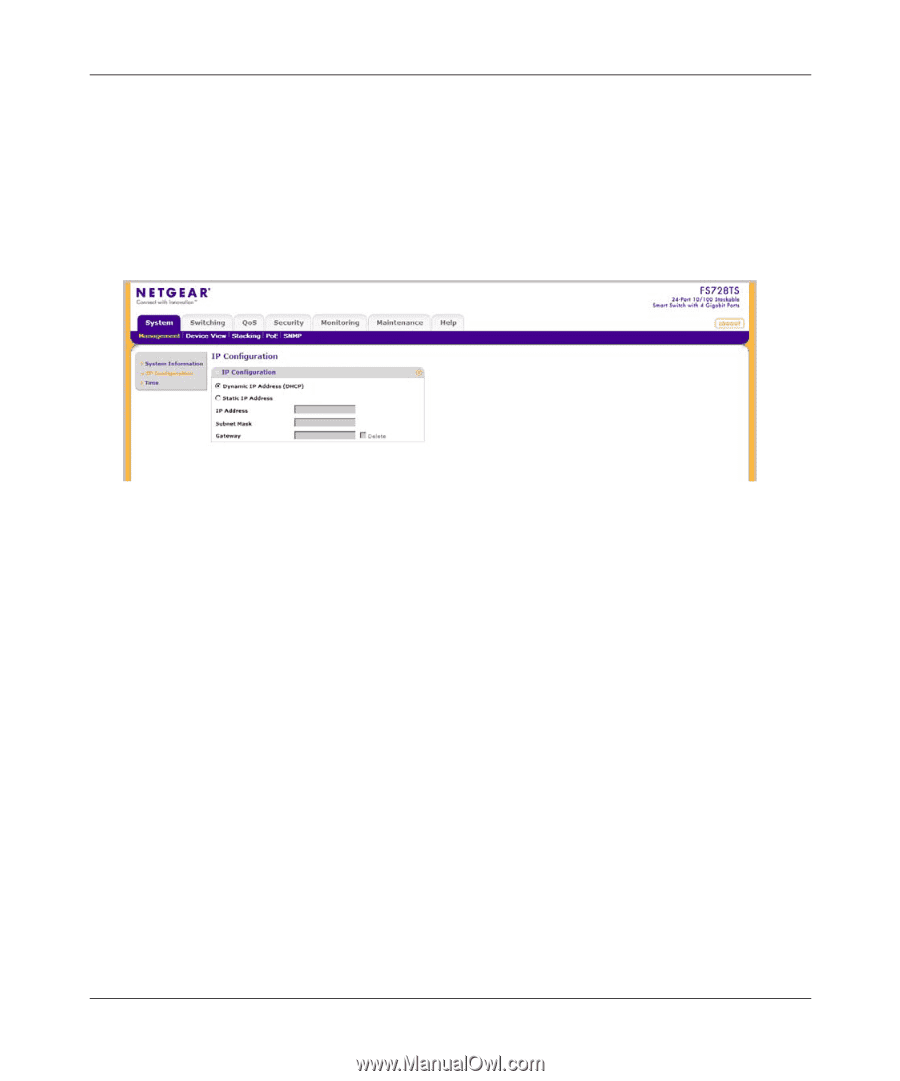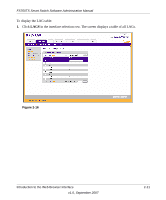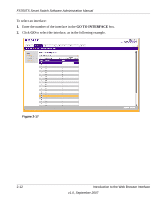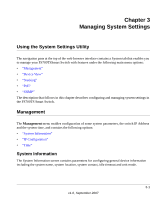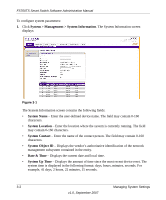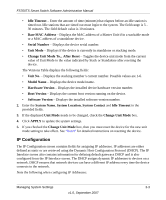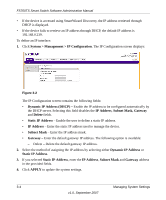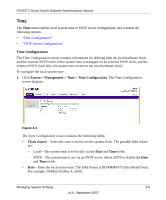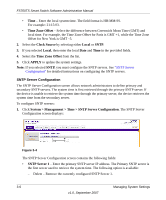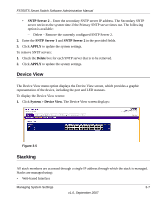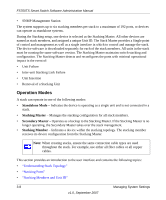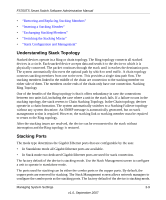Netgear FS752TPS FS752TS Setup Manual - Page 38
System > Management > IP Configuration, Dynamic IP Address DHCP - default ip address
 |
View all Netgear FS752TPS manuals
Add to My Manuals
Save this manual to your list of manuals |
Page 38 highlights
FS700TS Smart Switch Software Administration Manual • If the device is accessed using SmartWizard Discovery, the IP address retrieved through DHCP is displayed. • If the device fails to retrieve an IP address through DHCP, the default IP address is 192.168.0.239. To define an IP interface: 1. Click System > Management > IP Configuration. The IP Configuration screen displays: Figure 3-2 The IP Configuration screen contains the following fields: • Dynamic IP Address (DHCP) - Enable the IP address to be configured automatically by the DHCP server. Selecting this field disables the IP Address, Subnet Mask, Gateway and Delete fields. • Static IP Address - Enable the user to define a static IP address. • IP Address - Enter the static IP address used to manage the device. • Subnet Mask - Enter the IP address mask. • Gateway - Enter the default gateway IP address. The following option is available: - Delete - Delete the default gateway IP address. 2. Select the method of assigning the IP address by selecting either Dynamic IP Address or Static IP Address. 3. If you selected Static IP Address, enter the IP Address, Subnet Mask and Gateway address in the provided fields. 4. Click APPLY to update the system settings. 3-4 Managing System Settings v1.0, September 2007