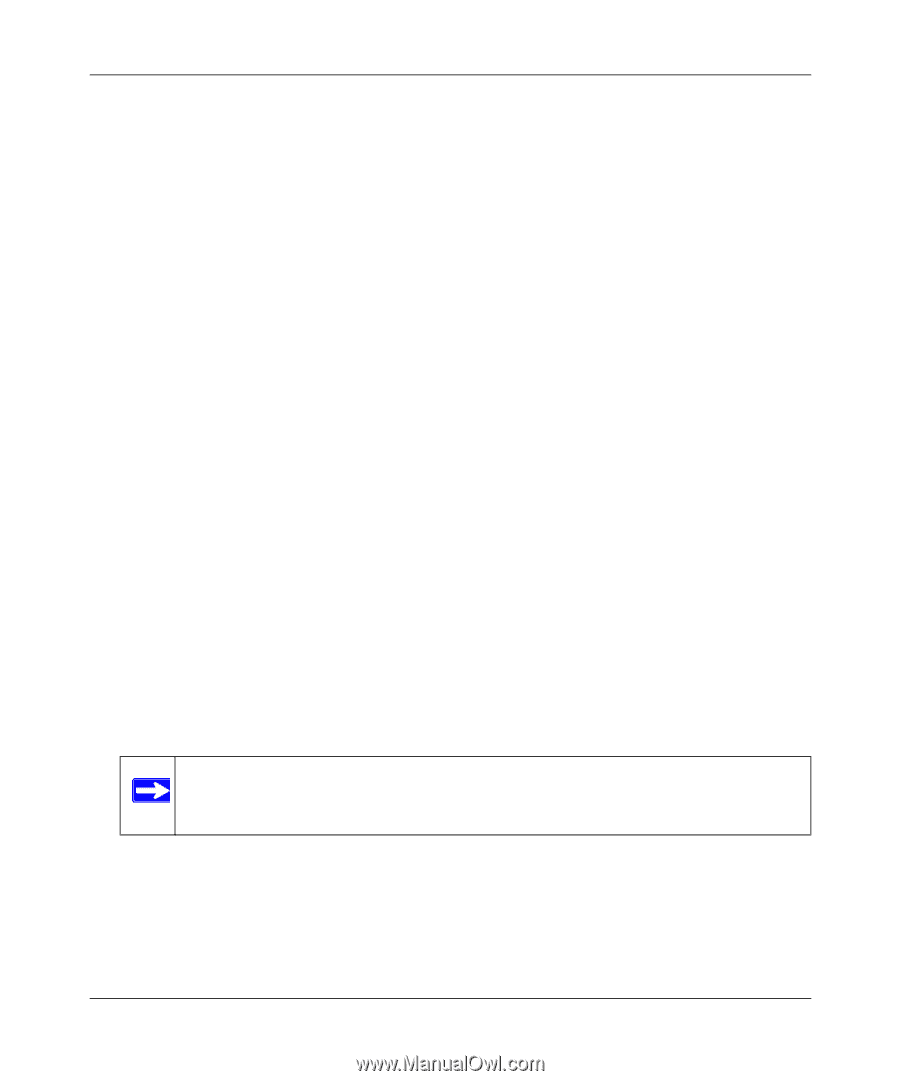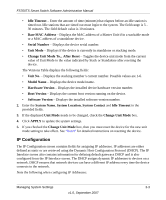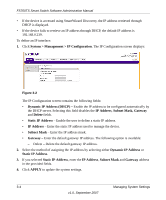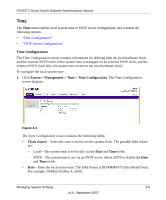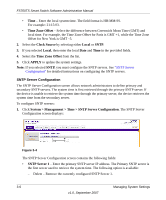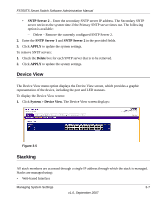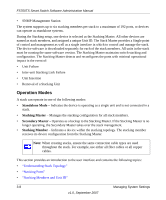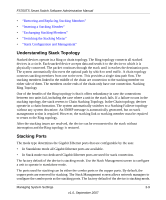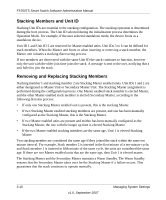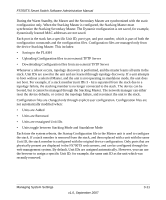Netgear FS752TPS FS752TS Setup Manual - Page 42
Operation Modes, Standalone Mode, Stacking Master, Secondary Master - manual download
 |
View all Netgear FS752TPS manuals
Add to My Manuals
Save this manual to your list of manuals |
Page 42 highlights
FS700TS Smart Switch Software Administration Manual • SNMP Management Station The system supports up to six stacking members per stack to a maximum of 192 ports, or devices can operate as standalone systems. During the Stacking setup, one device is selected as the Stacking Master. All other devices are named as stack members, and assigned a unique Unit ID. The Stack Master provides a Single point of control and management as well as a single interface in which to control and manage the stack. The device software is downloaded separately for each of the stack members. All units in the stack must be running the same software version. The Stacking Master maintains switch stacking and configuration. The Stacking Master detects and reconfigures the ports with minimal operational impact in the event of: • Unit Failure • Inter-unit Stacking Link Failure • Unit Insertion • Removal of a Stacking Unit Operation Modes A stack can operate in one of the following modes: • Standalone Mode - Indicates the device is operating as a single unit and is not connected in a stack. • Stacking Master - Manages the stacking configuration for all stack members. • Secondary Master - Operates as a backup to the Stacking Master. If the Stacking Master is no longer operating, the Secondary Master takes over the stack management. • Stacking Member - Indicates a device within the stacking topology. The stacking member receives its device configuration from the Stacking Master. Note: When creating stacks, ensure the same connection cable types are used throughout the stack. For example, use either all fiber cables or all copper cables. This section provides an introduction to the user interface and contains the following topics: • "Understanding Stack Topology" • "Stacking Ports" • "Stacking Members and Unit ID" 3-8 Managing System Settings v1.0, September 2007