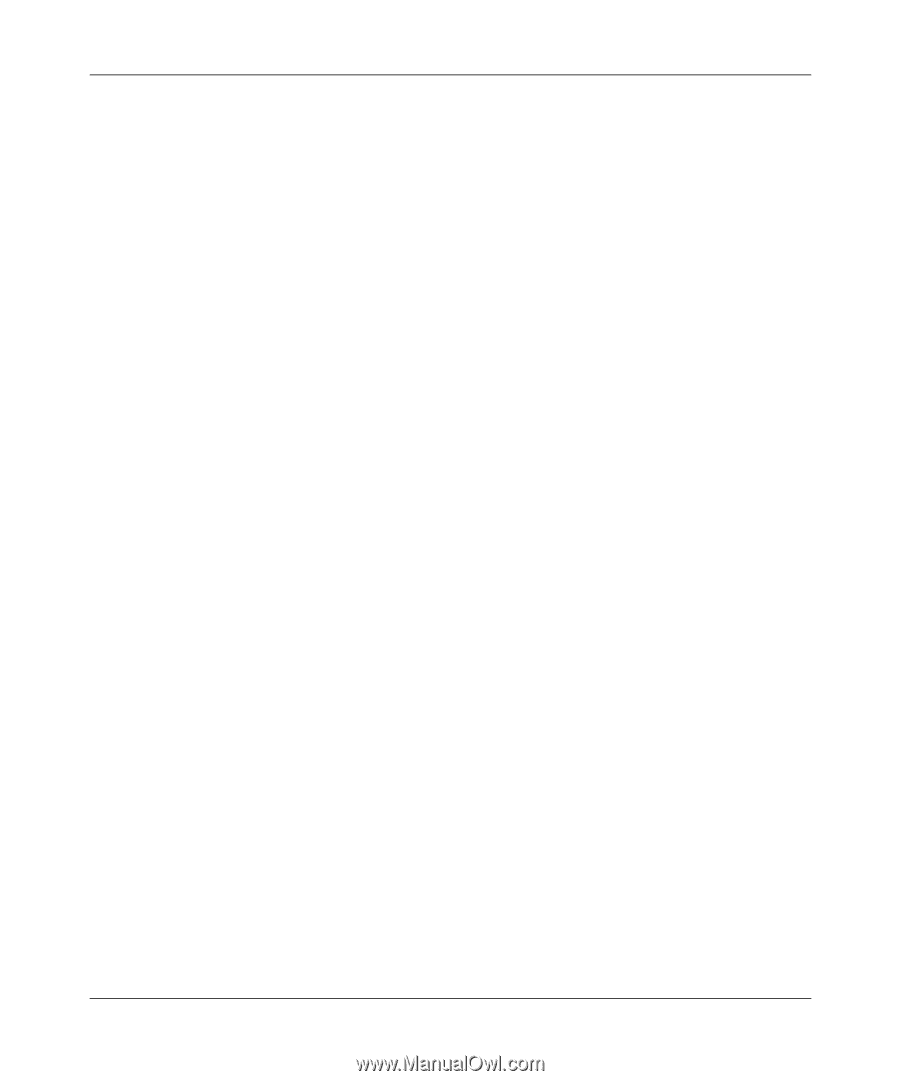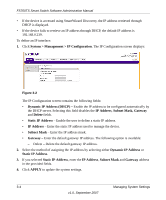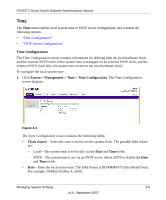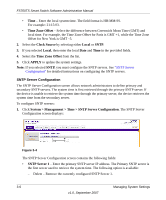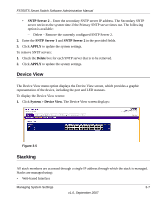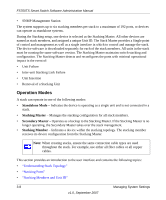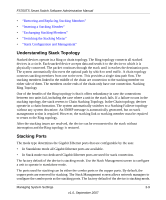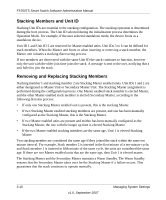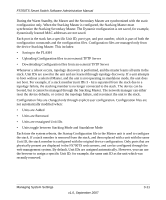Netgear FS752TPS FS752TS Setup Manual - Page 43
Understanding Stack Topology, Stacking Ports, Ring Topology
 |
View all Netgear FS752TPS manuals
Add to My Manuals
Save this manual to your list of manuals |
Page 43 highlights
FS700TS Smart Switch Software Administration Manual • "Removing and Replacing Stacking Members" • "Inserting a Stacking Member" • "Exchanging Stacking Members" • "Switching the Stacking Master" • "Stack Configuration and Management" Understanding Stack Topology Stacked devices operate in a Ring or chain topology. The Ring topology connects all stacked devices in a circle. Each stacked device accepts data and sends it to the device to which it is physically connected. The packet continues through the stack until it reaches the destination port. The system automatically discovers the optimal path by which to send traffic. A chain topology connects stacking members from one to the next. This provides a single data path flow. The stacking members linked in the middle of the chain are connection to the stacking member on either side of them. The members on the ends of the chain only have one connection. Stacking Ring Topology One of the benefits of the Ring topology is that it offers redundancy in case the connections between two units fail, including the case where a unit in the stack fails. If a failure occurs in the stacking topology, the stack reverts to Chain Stacking Topology. In the Chain topology, devices operate in a chain formation. The system automatically switches to a Stacking Failover topology without any system downtime. An SNMP message is automatically generated, but no stack management action is required. However, the stacking link or stacking member must be repaired to return to the Ring topology. After the stacking issues are resolved, the device can be reconnected to the stack without interruption and the Ring topology is restored. Stacking Ports The mode type determines the Gigabit Ethernet ports that are configurable by the user. • In Standalone mode all Gigabit Ethernet ports are available. • In Stack mode two dedicated Gigabit Ethernet ports are used for stack connection. The factory default of the device is stacking mode. Use the Stack Management screen to configure a unit to operate in standalone mode. The ports used for stacking can be either the combo ports or the copper ports. By default, the copper ports are reserved for stacking. The Stack Management screen allows network managers to configure the combo ports as the stacking ports. The factory default of the device is stacking mode. Managing System Settings 3-9 v1.0, September 2007