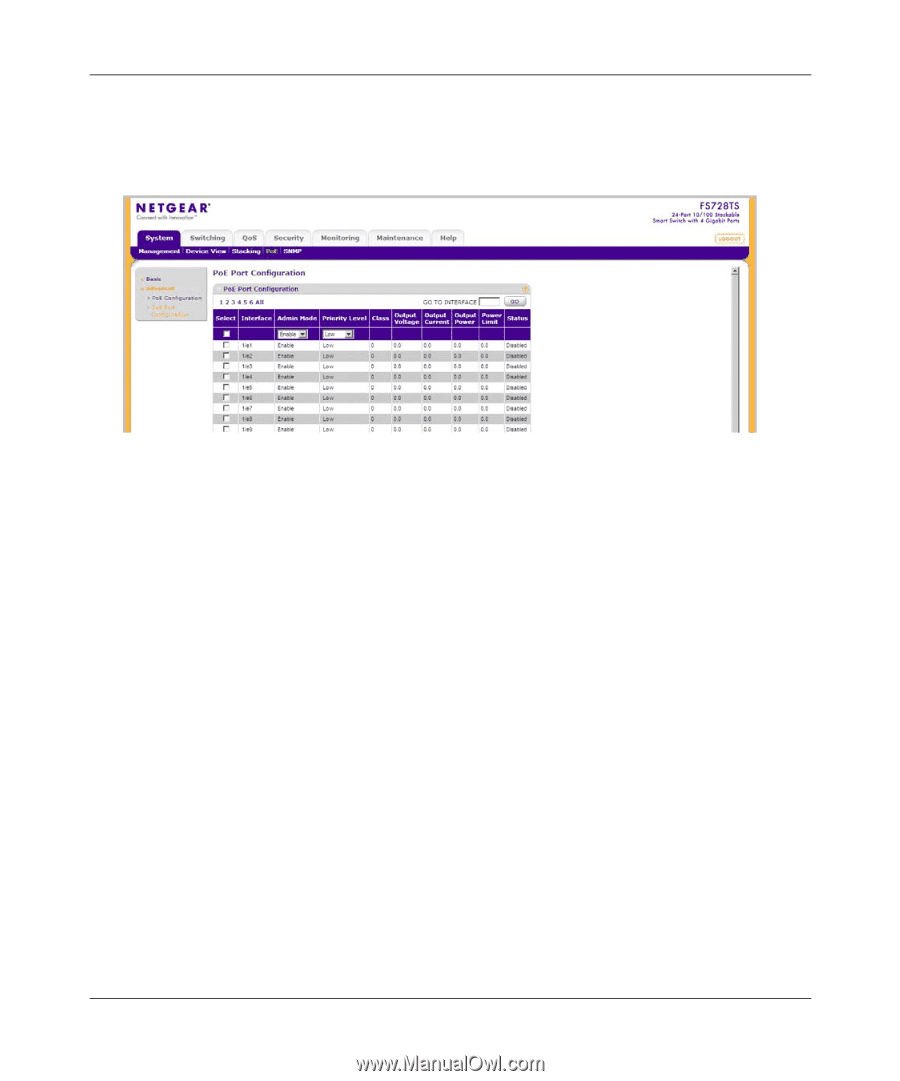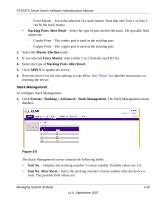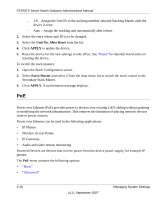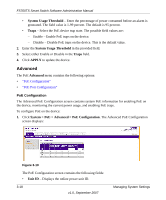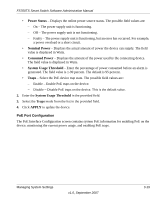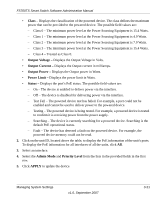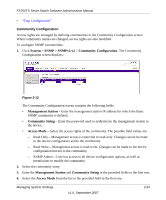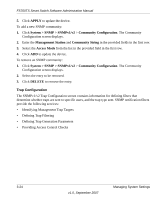Netgear FS752TPS FS752TS Setup Manual - Page 54
System > PoE > Advanced > PoE Port Configuration, Interface, Admin Mode, Priority Level
 |
View all Netgear FS752TPS manuals
Add to My Manuals
Save this manual to your list of manuals |
Page 54 highlights
FS700TS Smart Switch Software Administration Manual To enable PoE on the device: 1. Click System > PoE > Advanced > PoE Port Configuration. The PoE Port Configuration screen displays: Figure 3-11 The PoE Port Configuration screen contains the following fields: • Interface - Displays the specific interface for which PoE parameters are defined. PoE parameters are assigned to the powered device that is connected to the selected interface. • Admin Mode - Select the device PoE mode. The possible field values are: - Enable - Enable the Device Discovery protocol and provides power to the device using the PoE module. The Device Discovery Protocol enables the device to discover Powered Devices attached to the device interfaces and to learn their classification. This is the default setting. - Disable - Disable the Device Discovery protocol and stops the power supply to the device using the PoE module. • Priority Level - Select the port priority if the power supply is low. The field default is low. For example, if the power supply is running at 99% usage, and port 1 is prioritized as high, but port 3 is prioritized as low, port 1 is prioritized to receive power and port 3 may be denied power. The possible field values are: - Low - Set the PoE priority level as low. This is the default level. - Medium - Set the PoE priority level as medium. - High - Set the PoE priority level as high. 3-20 v1.0, September 2007 Managing System Settings