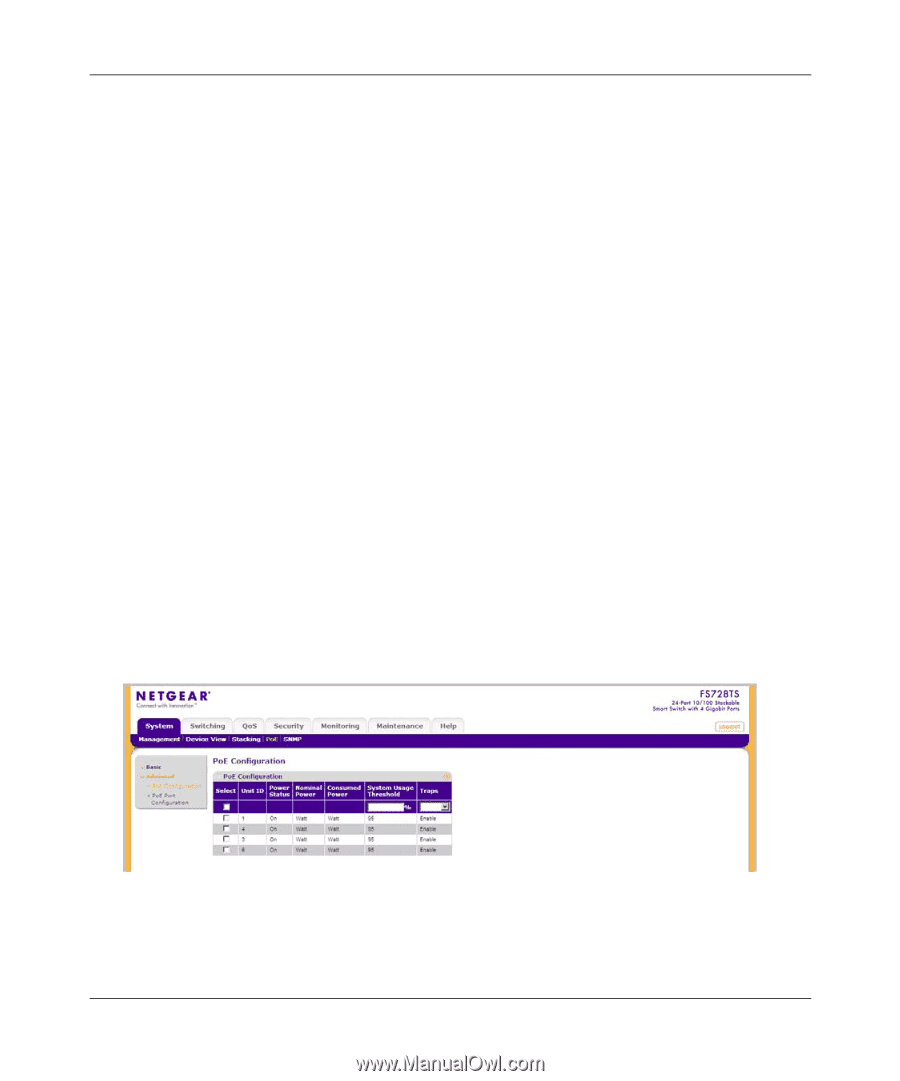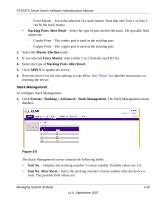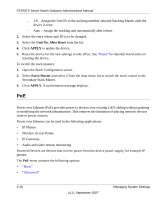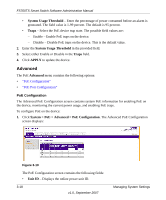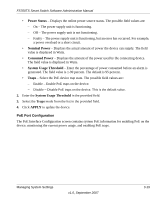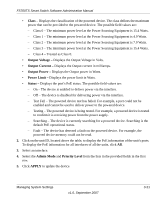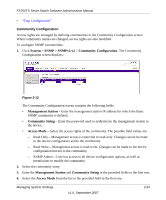Netgear FS752TPS FS752TS Setup Manual - Page 52
Advanced, PoE Configuration, System Usage Threshold, Traps, APPLY
 |
View all Netgear FS752TPS manuals
Add to My Manuals
Save this manual to your list of manuals |
Page 52 highlights
FS700TS Smart Switch Software Administration Manual • System Usage Threshold - Enter the percentage of power consumed before an alarm is generated. The field value is 1-99 percent. The default is 95 percent. • Traps - Select the PoE device trap state. The possible field values are: - Enable - Enable PoE traps on the device. - Disable - Disable PoE traps on the device. This is the default value. 2. Enter the System Usage Threshold in the provided field. 3. Select either Enable or Disable in the Traps field. 4. Click APPLY to update the device. Advanced The PoE Advanced menu contains the following options: • "PoE Configuration" • "PoE Port Configuration" PoE Configuration The Advanced PoE Configuration screen contains system PoE information for enabling PoE on the device, monitoring the current power usage, and enabling PoE traps. To configure PoE on the device: 1. Click System > PoE > Advanced > PoE Configuration. The Advanced PoE Configuration screen displays: Figure 3-10 The PoE Configuration screen contains the following fields: • Unit ID - Displays the online power unit ID. 3-18 v1.0, September 2007 Managing System Settings