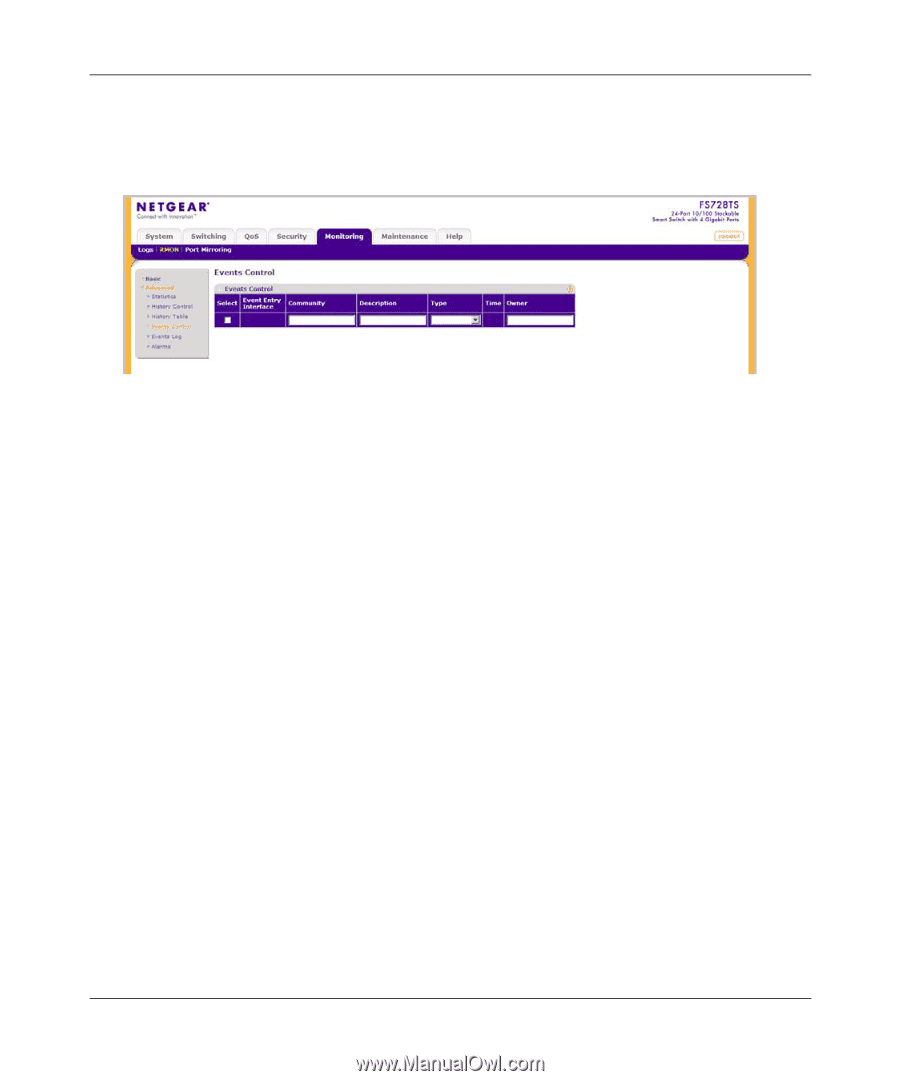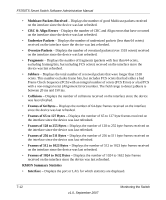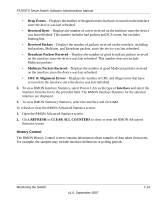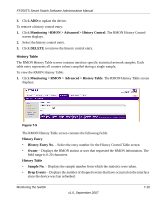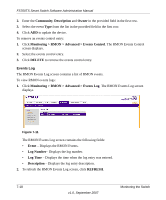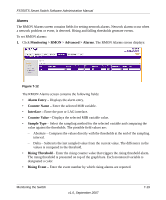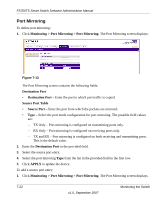Netgear FS752TPS FS752TS Setup Manual - Page 167
Monitoring > RMON > Advanced > Events Control, Event Entry Interface, Community, Description
 |
View all Netgear FS752TPS manuals
Add to My Manuals
Save this manual to your list of manuals |
Page 167 highlights
FS700TS Smart Switch Software Administration Manual To configure RMON events control: 1. Click Monitoring > RMON > Advanced > Events Control. The RMON Events Control screen displays: Figure 7-10 The RMON Events Control screen contains the following fields: • Event Entry Interface - Displays the event. • Community - Enter the community to which the event belongs. • Description - Enter the user-defined event description. • Type - Select the event type. Possible values are: - None - No event has occurred. - Log - The event is a log entry. - Trap - The event is a trap. - Log & Trap - The event is both a log entry and a trap. • Time - Displays the time that the event occurred. • Owner - Enter the device or user that defined the event. 2. Select the events control entry. 3. Enter the Community, Description and Owner in the provided field in the first row. 4. Select the event Type from the list in the provided field in the first row. 5. Click APPLY to update the device. To add an events control entry: 1. Click Monitoring > RMON > Advanced > Events Control. The RMON Events Control screen displays. Monitoring the Switch v1.0, September 2007 7-17