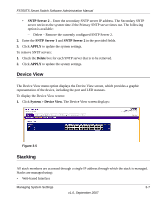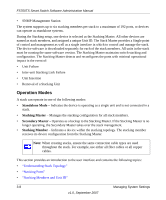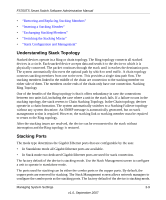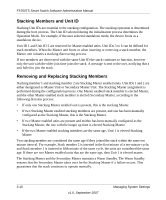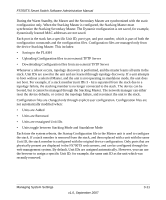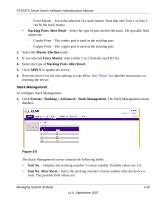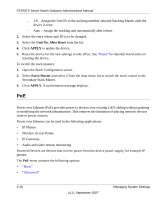Netgear FS752TPS FS752TS Setup Manual - Page 46
Inserting a Stacking Member, Exchanging Stacking Members, Switching the Stacking Master
 |
View all Netgear FS752TPS manuals
Add to My Manuals
Save this manual to your list of manuals |
Page 46 highlights
FS700TS Smart Switch Software Administration Manual Inserting a Stacking Member When a stacking member is inserted into a running stack, it is automatically assigned a unit number. Note that a unit should not be powered up until it has been connected to the stack. If the user has already configured a Unit ID for the newly joined unit, a new Unit ID is not assigned. Exchanging Stacking Members If a stack member with the same Unit ID replaces an existing Unit ID with the same Unit ID, the previous device configuration is applied to the inserted stack member. If the new inserted device has either more than or less ports than the previous device, the relevant port configuration is applied to the new stack member. Switching the Stacking Master The Secondary Master replaces the Stacking Master if one of the following events occur: • The Stacking Master fails or is removed from the stack. • Links from the Stacking Master to the stacking members fails. • A soft switchover is performed via the web interface. Switching between the Stacking Master and the Secondary Master results in a limited service loss. Any dynamic tables are relearned if a failure occurs. The running configuration file is synchronized between Stacking Master and the Secondary Master and continues running on the Secondary Master. Stack Configuration and Management The Stacking menu contains the following options: • "Basic" • "Advanced" Basic The Stacking Basic menu contains the following option: • "Stack Configuration" 3-12 v1.0, September 2007 Managing System Settings