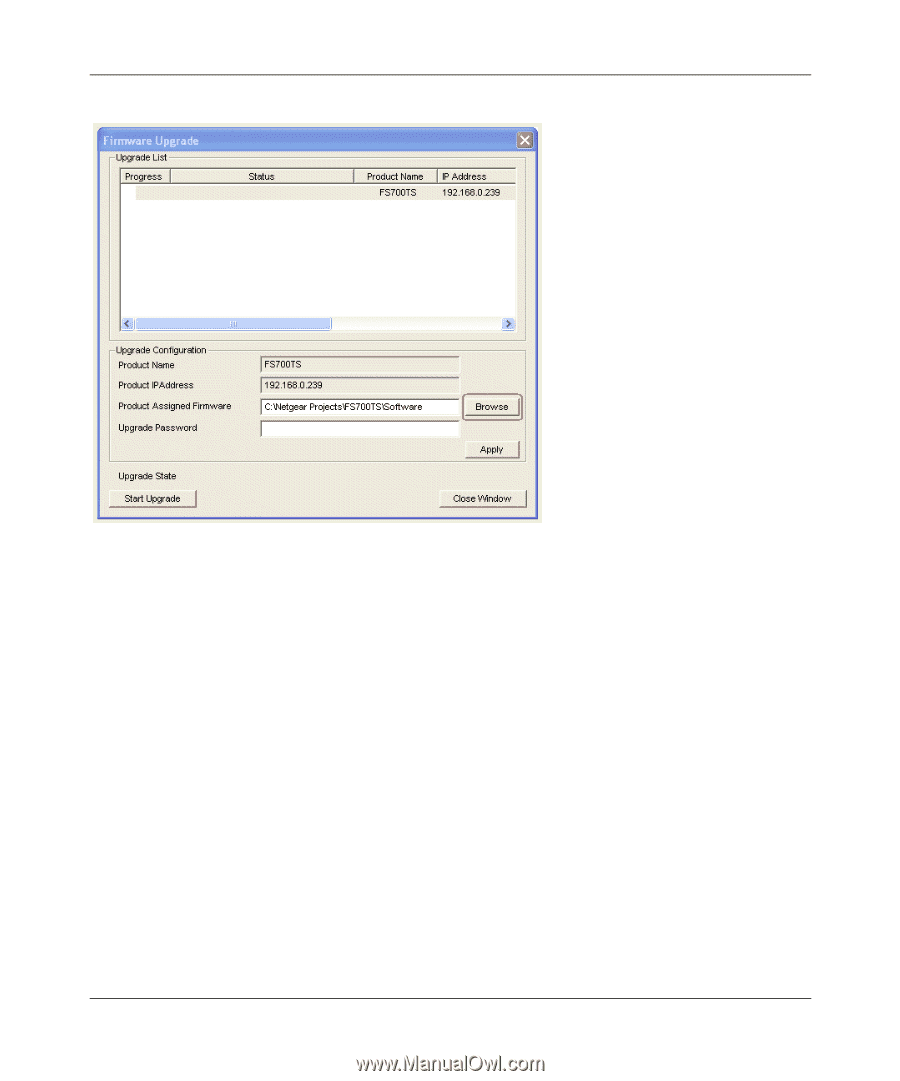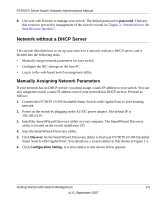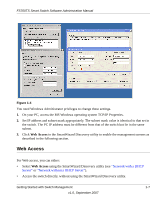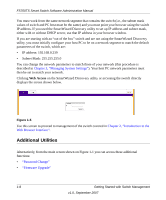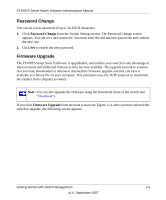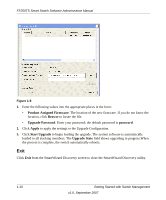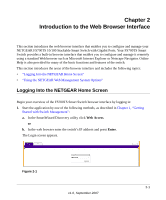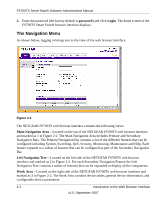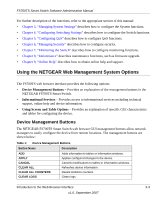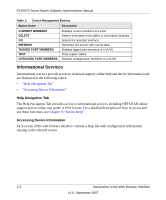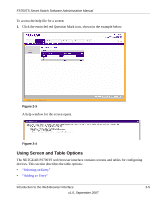Netgear FS752TPS FS752TS Setup Manual - Page 22
Exit, loaded to all stacking members.
 |
View all Netgear FS752TPS manuals
Add to My Manuals
Save this manual to your list of manuals |
Page 22 highlights
FS700TS Smart Switch Software Administration Manual . Figure 1-6 1. Enter the following values into the appropriate places in the form: • Product Assigned Firmware: The location of the new firmware. If you do not know the location, click Browse to locate the file. • Upgrade Password: Enter your password; the default password is password. 2. Click Apply to apply the settings to the Upgrade Configuration. 3. Click Start Upgrade to begin loading the upgrade. The system software is automatically loaded to all stacking members. The Upgrade State field shows upgrading in progress.When the process is complete, the switch automatically reboots. Exit Click Exit from the SmartWizard Discovery screen to close the SmartWizard Discovery utility. 1-10 Getting Started with Switch Management v1.0, September 2007