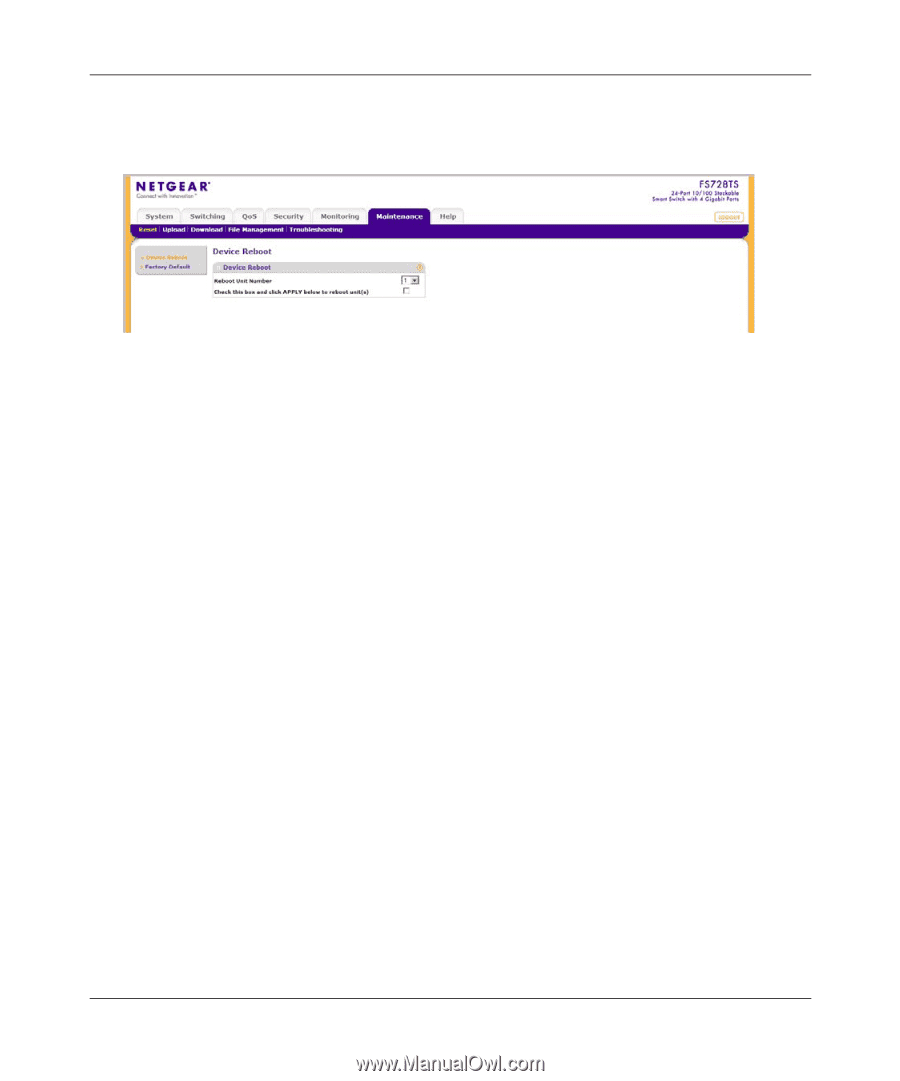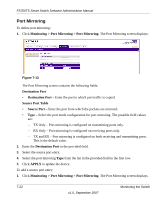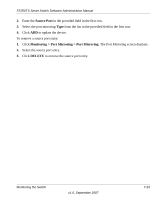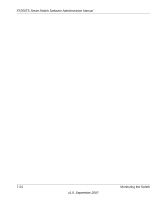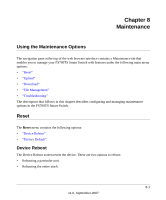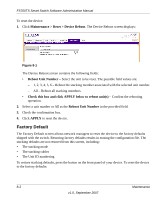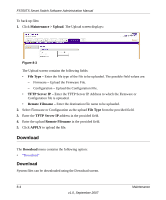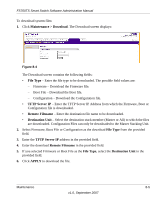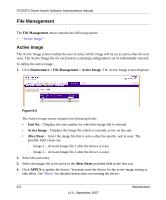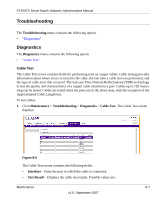Netgear FS752TPS FS752TS Setup Manual - Page 176
Factory Default, Maintenance >, Reset > Device Reboot, Reboot Unit Number
 |
View all Netgear FS752TPS manuals
Add to My Manuals
Save this manual to your list of manuals |
Page 176 highlights
FS700TS Smart Switch Software Administration Manual To reset the device: 1. Click Maintenance > Reset > Device Reboot. The Device Reboot screen displays: Figure 8-1 The Device Reboot screen contains the following fields: • Reboot Unit Number - Select the unit to be reset. The possible field values are: - 1, 2, 3, 4, 5, 6 - Reboot the stacking member associated with the selected unit number. - All - Reboot all stacking members. • Check this box and click APPLY below to reboot unit(s) - Confirm the rebooting operation. 2. Select a unit number or All as the Reboot Unit Number in the provided field. 3. Check the confirmation box. 4. Click APPLY to reset the device. Factory Default The Factory Default screen allows network managers to reset the device to the factory defaults shipped with the switch. Restoring factory defaults results in erasing the configuration file. The stacking defaults are not restored from this screen, including: • The stacking mode • The stacking cables • The Unit ID numbering To restore stacking defaults, press the button on the front panel of your device. To reset the device to the factory defaults: 8-2 Maintenance v1.0, September 2007