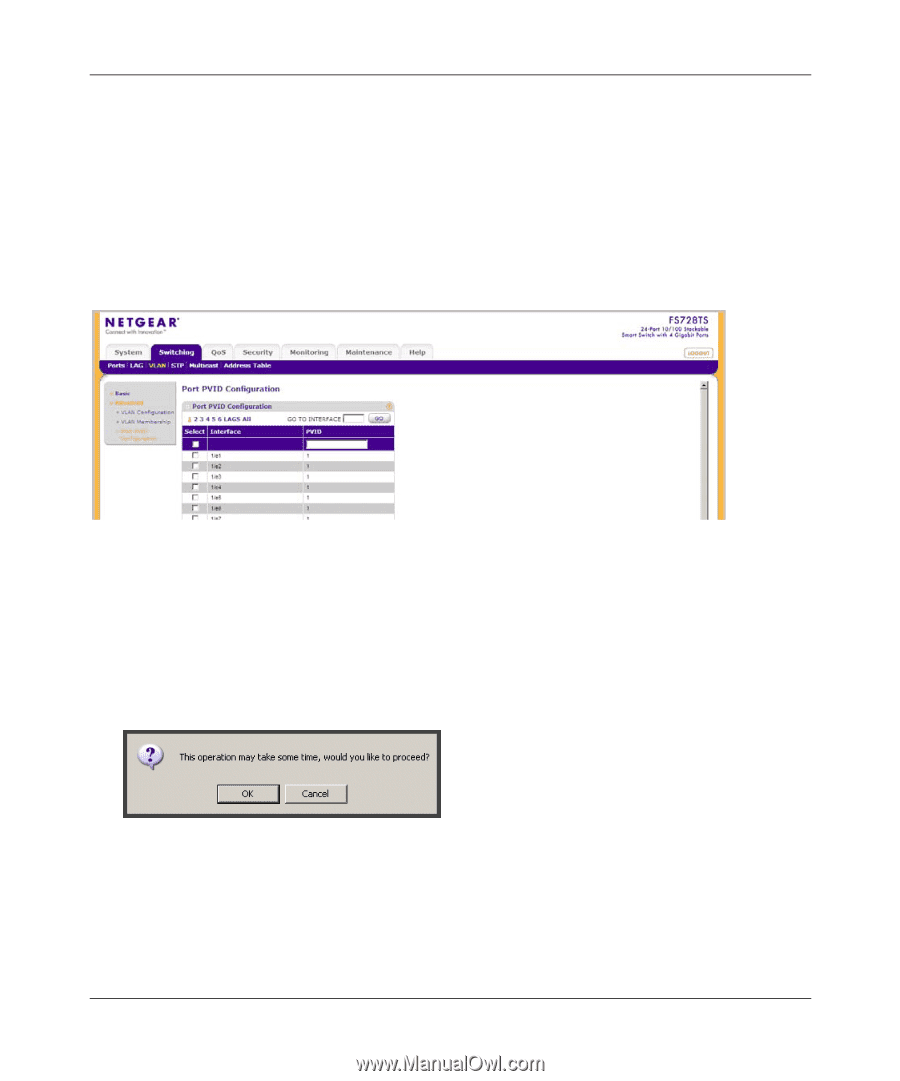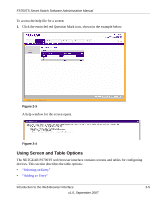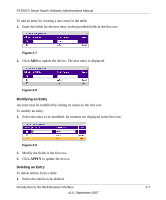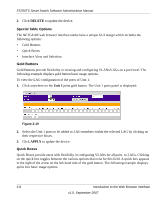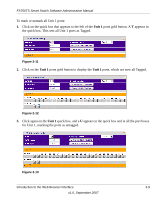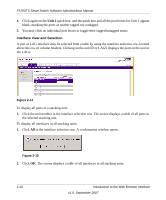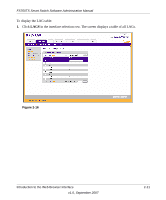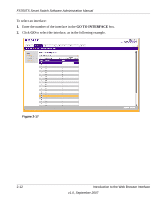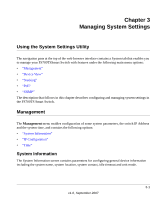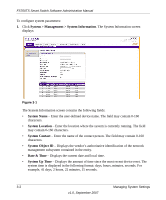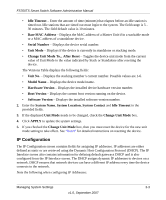Netgear FS752TPS FS752TS Setup Manual - Page 32
Interface View and Selection, Unit 1
 |
View all Netgear FS752TPS manuals
Add to My Manuals
Save this manual to your list of manuals |
Page 32 highlights
FS700TS Smart Switch Software Administration Manual 4. Click again on the Unit 1 quick box, and the quick box and all the port boxes for Unit 1 appear blank, marking the ports as neither tagged nor untagged. 5. You may click on individual port boxes to toggle their tagged/untagged status Interface View and Selection A port or LAG interface may be selected from a table by using the interface selection row, located above the row of column headers. Clicking on the unit ID or LAGS displays the ports in the unit or the LAGs: Figure 2-14 To display all ports in a stacking unit: 1. Click the unit number in the interface selection row. The screen displays a table of all ports in the selected stacking unit. To display all interfaces in all stacking units: 1. Click All in the interface selection row. A confirmation window opens. Figure 2-15 2. Click OK. The screen displays a table of all interfaces in all stacking units. 2-10 Introduction to the Web Browser Interface v1.0, September 2007