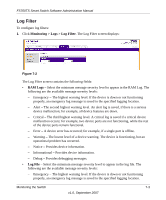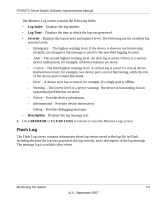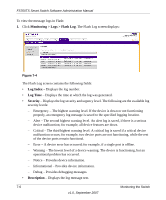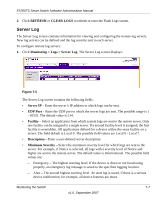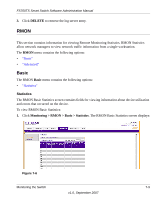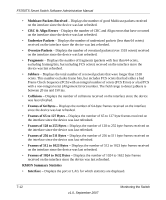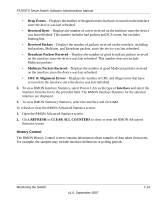Netgear FS752TPS FS752TS Setup Manual - Page 158
Server IP, UDP Port, Facility, Description, Minimum Severity, APPLY
 |
View all Netgear FS752TPS manuals
Add to My Manuals
Save this manual to your list of manuals |
Page 158 highlights
FS700TS Smart Switch Software Administration Manual - Critical - The third highest warning level. A critical log is saved if a critical device malfunction occurs; for example, two device ports are not functioning, while the rest of the device ports remain functional. - Error - A device error has occurred; for example, if a single port is offline. - Warning - The lowest level of a device warning. The device is functioning, but an operational problem has occurred. - Notice - Provides device information. - Informational - Provides device information. - Debug - Provides debugging messages. 2. Select the server entry. 3. Enter the Server IP address in the provided field in the first row. 4. Enter the UDP Port number in the provided field in the first row. 5. Select the Facility assigned to the server from the list in the provided field in the first row. 6. Enter an optional server Description in the provided field in the first row. 7. Select the Minimum Severity level message sent to the server from the list in the provided field in the first row. 8. Click APPLY to update the device. To add a remote log server: 1. Click Monitoring > Logs > Server Log. The Server Log screen displays. 2. Enter the Server IP address in the provided field in the first row. 3. Enter the UDP Port number in the provided field in the first row. 4. Select the Facility assigned to the server from the list in the provided field in the first row. 5. Enter an optional server Description in the provided field in the first row. 6. Select the Minimum Severity level message sent to the server from the list in the provided field in the first row. 7. Click ADD to update the device. To remove a remote log server: 1. Click Monitoring > Logs > Server Log. The Server Log screen displays. 2. Select the log server entry. 7-8 Monitoring the Switch v1.0, September 2007