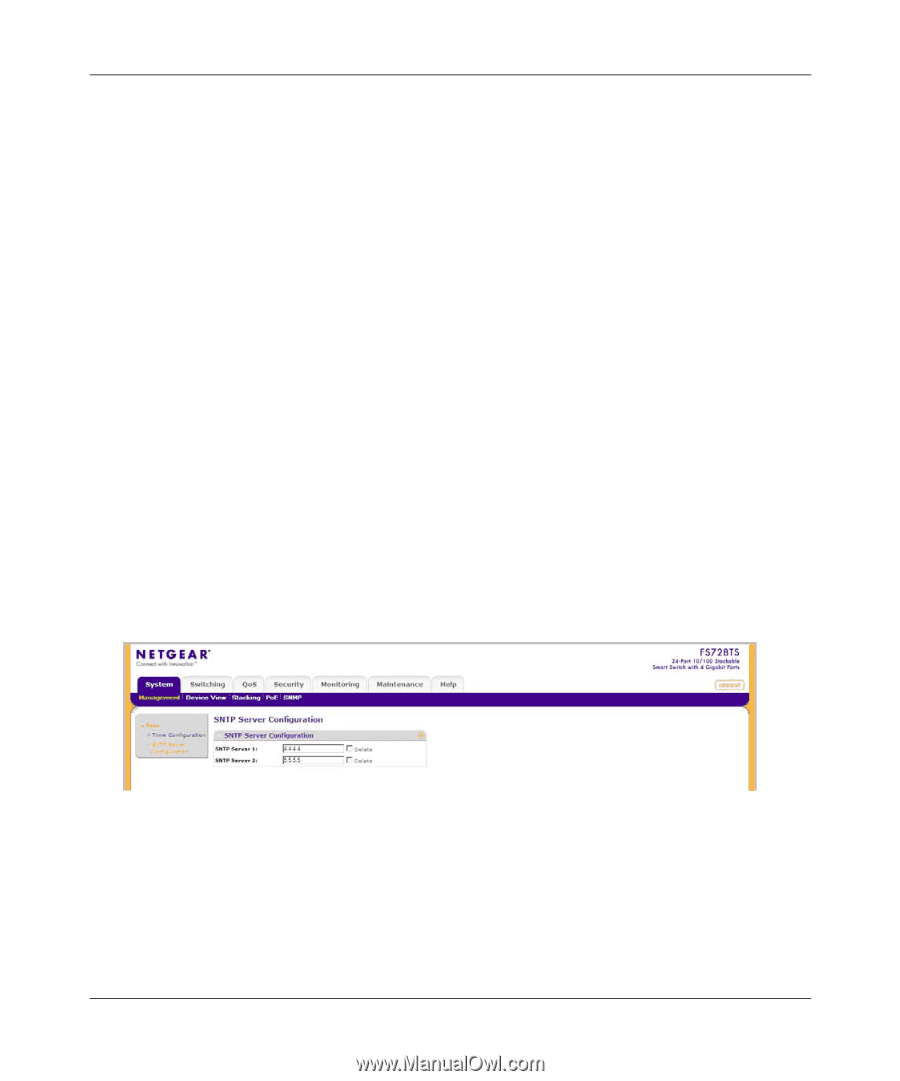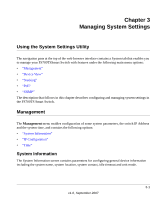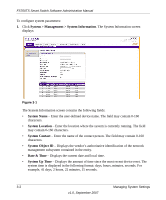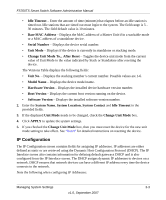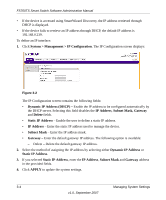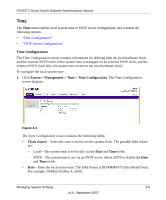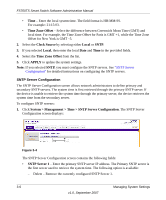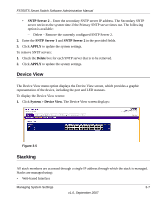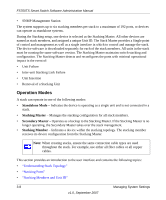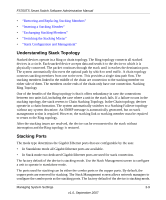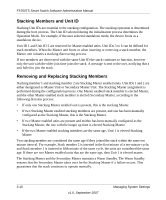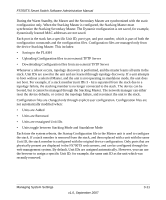Netgear FS752TPS FS752TS Setup Manual - Page 40
SNTP Server Configuration
 |
View all Netgear FS752TPS manuals
Add to My Manuals
Save this manual to your list of manuals |
Page 40 highlights
FS700TS Smart Switch Software Administration Manual • Time - Enter the local system time. The field format is HH:MM:SS. For example: 21:15:03. • Time Zone Offset - Select the difference between Greenwich Mean Time (GMT) and local time. For example, the Time Zone Offset for Paris is GMT +1, while the Time Zone Offset for New York is GMT -5. 2. Select the Clock Source by selecting either Local or SNTP. 3. If you selected Local, then enter the local Date and Time in the provided fields. 4. Select the Time Zone Offset from the list. 5. Click APPLY to update the system settings. Note: If you selected SNTP, you must configure the SNTP servers. See "SNTP Server Configuration" for detailed instructions on configuring the SNTP servers. SNTP Server Configuration The SNTP Server Configuration screen allows network administrators to define primary and secondary SNTP servers. The system time is first retrieved through the primary SNTP server. If the device is unable to retrieve the system time through the primary server, the device retrieves the system time from the secondary server. To configure SNTP servers: 1. Click System > Management > Time > SNTP Server Configuration. The SNTP Server Configuration screen displays: Figure 3-4 The SNTP Server Configuration screen contains the following fields: • SNTP Server 1 - Enter the primary SNTP server IP address. The Primary SNTP server is the first server used to retrieve the system time. The following option is available: - Delete - Remove the currently configured SNTP Server 1. 3-6 Managing System Settings v1.0, September 2007