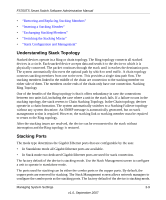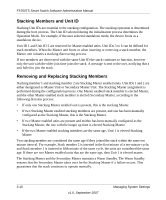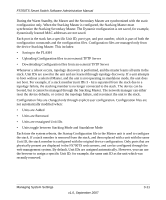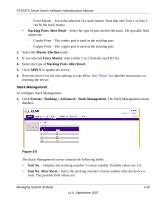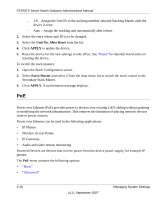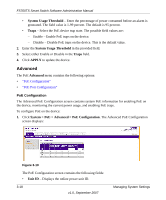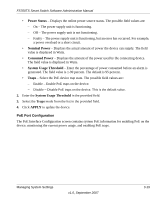Netgear FS752TPS FS752TS Setup Manual - Page 48
Advanced, Stack Configuration
 |
View all Netgear FS752TPS manuals
Add to My Manuals
Save this manual to your list of manuals |
Page 48 highlights
FS700TS Smart Switch Software Administration Manual - Copper Ports - The copper port is used as the stacking port. 2. Select the Master Election mode. 3. If you selected Force Master, select either 1 or 2 from the stack ID list. 4. Select the type of Stacking Ports After Reset. 5. Click APPLY to update the device. 6. Reset the device for the new settings to take effect. See "Reset" for detailed instructions on resetting the device. Advanced The Stacking Advanced menu contains the following options: • "Stack Configuration" • "Stack Management" Stack Configuration To configure advanced stacking: 1. Click System > Stacking > Advanced > Stack Configuration. The Advanced Stack Configuration screen displays: Figure 3-7 The Advanced Stack Configuration screen contains the following fields: • Master Election - Select the mode by which the Stacking Master is elected. When the stack is powered up and completes the boot-up process, the Master unit is elected within 0.5 seconds. Master election may be based on Master preemptive mode, Master push button, or MAC address. The possible field values are: - Automatically - The Stacking Master is selected automatically by software. 3-14 v1.0, September 2007 Managing System Settings