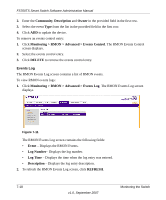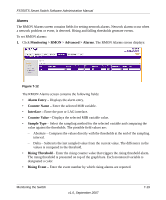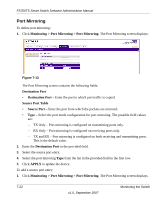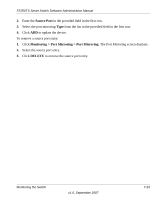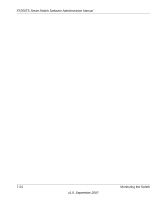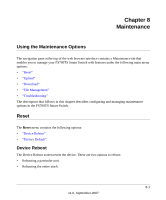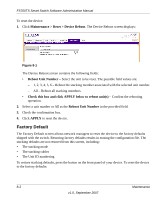Netgear FS752TPS FS752TS Setup Manual - Page 172
Port Mirroring, Monitoring > Port Mirroring > Port Mirroring, Destination Port
 |
View all Netgear FS752TPS manuals
Add to My Manuals
Save this manual to your list of manuals |
Page 172 highlights
FS700TS Smart Switch Software Administration Manual Port Mirroring To define port mirroring: 1. Click Monitoring > Port Mirroring > Port Mirroring. The Port Mirroring screen displays: Figure 7-13 The Port Mirroring screen contains the following fields: Destination Port • Destination Port - Enter the port to which port traffic is copied. Source Port Table • Source Port - Enter the port from which the packets are mirrored. • Type - Select the port mode configuration for port mirroring. The possible field values are: - TX Only - Port mirroring is configured on transmitting ports only. - RX Only - Port mirroring is configured on receiving ports only. - TX and RX - Port mirroring is configured on both receiving and transmitting ports. This is the default value. 2. Enter the Destination Port in the provided field. 3. Select the source port entry. 4. Select the port mirroring Type from the list in the provided field in the first row. 5. Click APPLY to update the device. To add a source port entry: 1. Click Monitoring > Port Mirroring > Port Mirroring. The Port Mirroring screen displays. 7-22 v1.0, September 2007 Monitoring the Switch