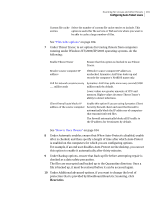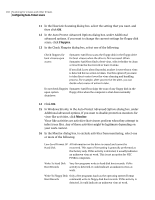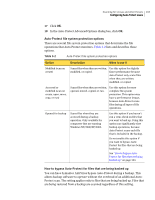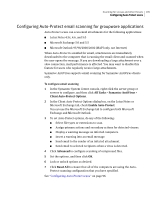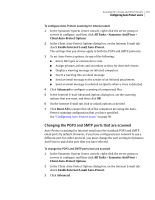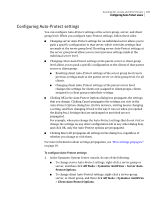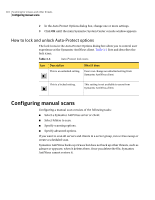Symantec 11281411 Administration Guide - Page 105
Configuring Auto-Protect email scanning for groupware applications, All Tasks, Symantec AntiVirus
 |
UPC - 037648327237
View all Symantec 11281411 manuals
Add to My Manuals
Save this manual to your list of manuals |
Page 105 highlights
Scanning for viruses and other threats 105 Configuring Auto-Protect scans Configuring Auto-Protect email scanning for groupware applications Auto-Protect scans can scan email attachments for the following applications: ■ Lotus Notes 4.5x, 4.6, and 5.0 ■ Microsoft Exchange 5.0 and 5.5 ■ Microsoft Outlook 97/98/2000/2002 (MAPI only, not Internet) When Auto-Protect is enabled for email, attachments are immediately downloaded to the computer that is running the email client and scanned when the user opens the message. If you are downloading a large attachment over a slow connection, mail performance is affected. You may want to disable this feature for users who regularly receive large attachments. Symantec AntiVirus supports email scanning for Symantec AntiVirus clients only. To configure email scanning 1 In the Symantec System Center console, right-click the server group or servers to configure, and then click All Tasks > Symantec AntiVirus > Client Auto-Protect Options. 2 In the Client Auto-Protect Options dialog box, on the Lotus Notes or Microsoft Exchange tab, check Enable Auto-Protect. You can use the Microsoft Exchange tab to configure both Microsoft Exchange and Microsoft Outlook. 3 To set Auto-Protect options, do any of the following: ■ Select file types or extensions to scan. ■ Assign primary actions and secondary actions for detected viruses. ■ Display a warning message on infected computers. ■ Insert a warning into an email message. ■ Send email to the sender of an infected attachment. ■ Send email to selected recipients when a virus is detected. 4 Click Advanced to configure scanning of compressed files. 5 Set the options, and then click OK. 6 Lock or unlock options as desired. 7 Click Reset All to ensure that all of the computers are using the AutoProtect scanning configuration that you have specified. See "Configuring Auto-Protect scans" on page 96.