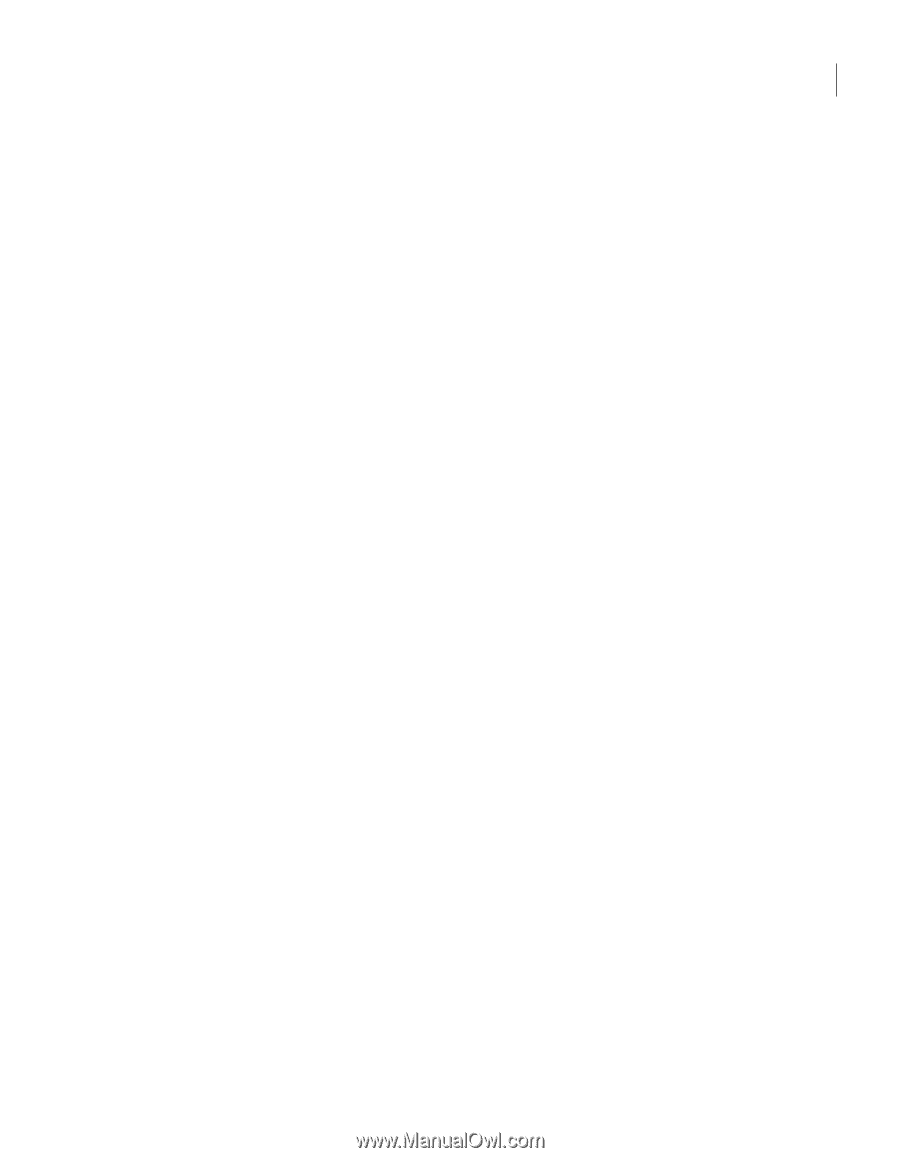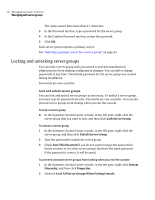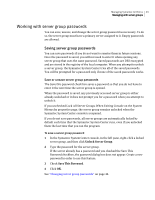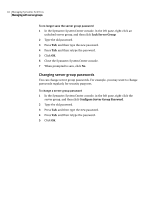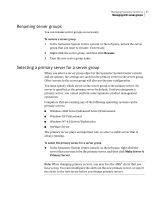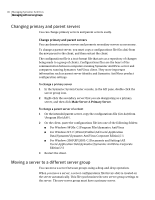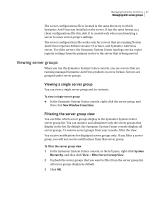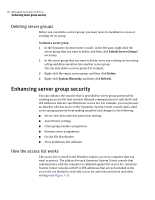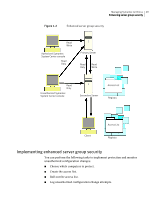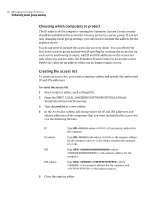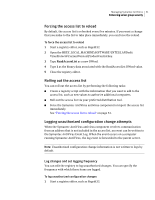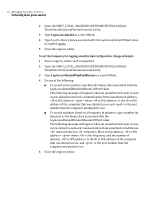Symantec 11281411 Administration Guide - Page 47
Viewing server groups, Viewing a single server group, Filtering the server group view
 |
UPC - 037648327237
View all Symantec 11281411 manuals
Add to My Manuals
Save this manual to your list of manuals |
Page 47 highlights
Managing Symantec AntiVirus 47 Managing with server groups The server configurations file is located in the same directory to which Symantec AntiVirus was installed on the server. It has the same format as a client configurations file (Grc.dat). It is created only when synchronizing a server to a new server group's settings. The server configurations file works only for servers that are running Norton AntiVirus Corporate Edition version 7.5 or later, and Symantec AntiVirus server. For older servers, the Symantec System Center topology service copies registry settings from the primary server to the server that is being moved. Viewing server groups When you run the Symantec System Center console, you see servers that are running managed Symantec AntiVirus products in a tree format. Servers are grouped under server groups. Viewing a single server group You can view a single server group and its contents. To view a single server group ◆ In the Symantec System Center console, right-click the server group, and then click New Window From Here. Filtering the server group view You can filter which server groups display in the Symantec System Center server group list. You can monitor and administer only the server groups that display in the list. By default, the Symantec System Center console displays all server groups. To remove server groups from your console, filter the view. You receive notifications for displayed server groups only. If you filter a server group, you will not receive notifications from that server group. To filter the server group view 1 In the Symantec System Center console, in the left pane, right-click System Hierarchy, and then click View > Filter Server Group View. 2 Uncheck the server groups that you want to filter from the server group list. All server groups display by default. 3 Click OK.