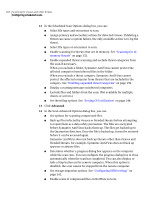Symantec 11281411 Administration Guide - Page 123
Configuring scan options, How to assign primary actions and secondary actions for detected viruses
 |
UPC - 037648327237
View all Symantec 11281411 manuals
Add to My Manuals
Save this manual to your list of manuals |
Page 123 highlights
Scanning for viruses and other threats 123 Configuring scan options Configuring scan options Many of the same scan options are available in different types of scans. For example, you can assign primary actions and secondary actions when configuring manual, scheduled, or Auto-Protect scans. How to assign primary actions and secondary actions for detected viruses You can assign a primary action and, in case the primary action is not possible, a secondary action for Symantec AntiVirus to take when it discovers a virus. You can assign separate actions for macro viruses and non-macro viruses. You can assign the following actions for detected viruses: Clean virus from file Quarantine infected file Delete infected file Leave alone (log only) Attempts to clean an infected file upon detection. Attempts to move the infected file to the Quarantine on the infected computer as soon as it is detected. After an infected file is moved to the Quarantine, no user can execute it until you take an action (for example, clean or delete) and move the file back to its original location. Attempts to delete the file. Use this option only if you can replace the infected file with a virus-free backup copy because the file is permanently deleted and cannot be recovered from the Recycle Bin. If Symantec AntiVirus cannot delete the file, detailed information about the action that Symantec AntiVirus took appears in the Notification dialog box and Symantec AntiVirus Event Log. Denies access to the file, displays a threat notification, and logs the event. Use this option to control how Symantec AntiVirus handles a virus. When you are notified of a virus, open the Threat History for the computer, right-click the name of the infected file, and select one of the following actions: Clean, Delete Permanently, or Move To Quarantine. By default, Symantec AntiVirus first attempts to clean the file. If Symantec AntiVirus cannot clean the file, it moves the file to the Quarantine on the infected computer, denies access to the file, and logs the event.