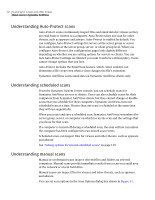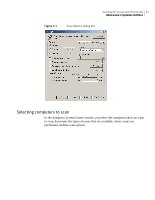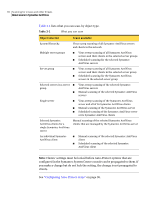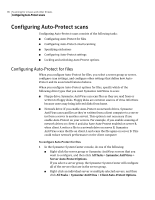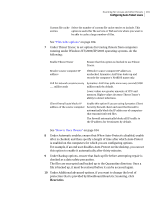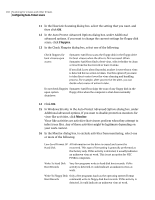Symantec 11281411 Administration Guide - Page 97
All Tasks, Symantec, AntiVirus, Client Auto-Protect Options, Symantec AntiVirus, Options, Selected
 |
UPC - 037648327237
View all Symantec 11281411 manuals
Add to My Manuals
Save this manual to your list of manuals |
Page 97 highlights
Scanning for viruses and other threats 97 Configuring Auto-Protect scans ■ Right-click the server group or servers with Symantec AntiVirus clients that you want to configure, and then click All Tasks > Symantec AntiVirus > Client Auto-Protect Options. The Symantec System Center will configure all of the clients that are associated with the server or server group. ■ Right-click an individual client or multiple selected clients for a server, and then click All Tasks > Symantec AntiVirus > Client Auto-Protect Options. 2 In the Auto-Protect Options dialog box, ensure that Enable Auto-Protect is checked. 3 Under File types, do one of the following: ■ Select file types and extensions to scan. ■ Click Selected, and then check SmartScan. See "About Scan all file types and SmartScan" on page 98. 4 On the Macro Virus and Non-Macro Virus tabs, assign primary actions and secondary actions for detected viruses. 5 Under Options, ensure that Display message on infected computer is checked.