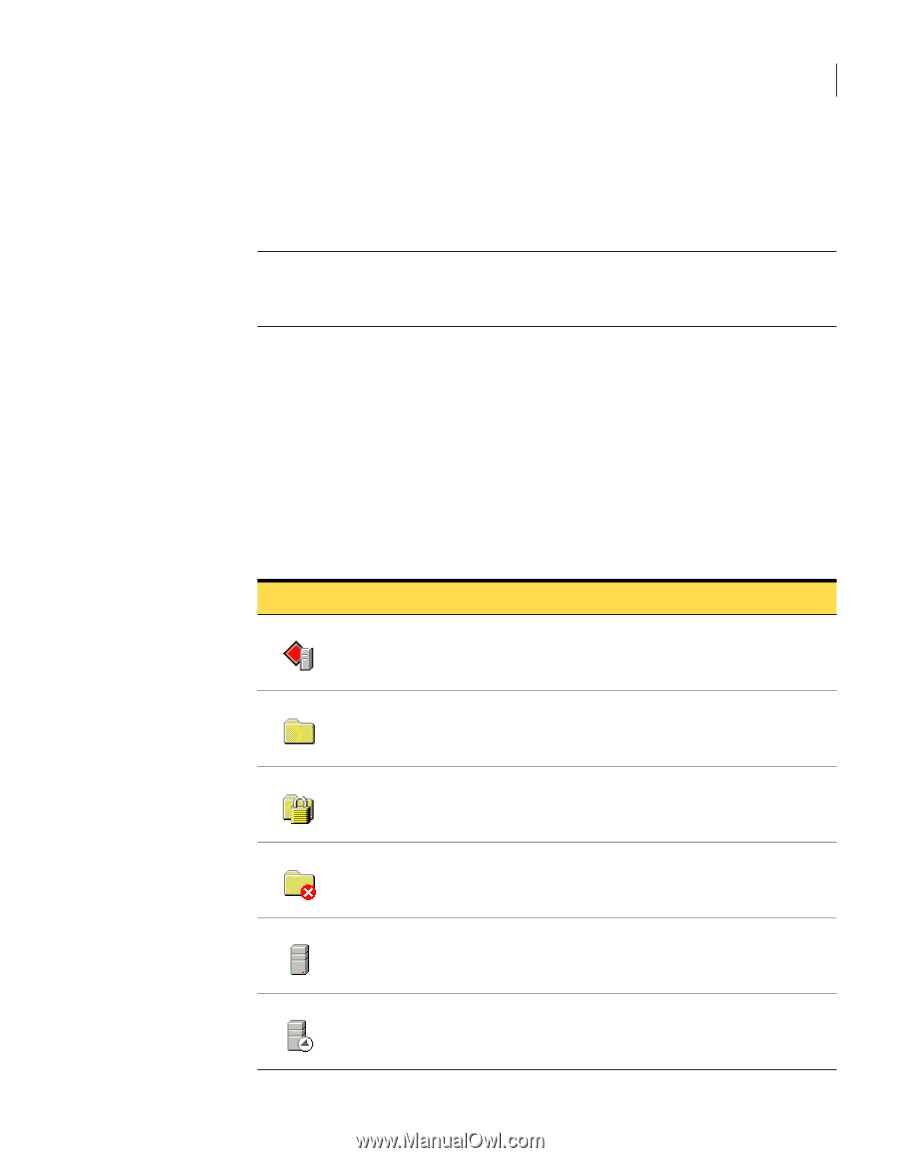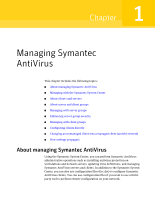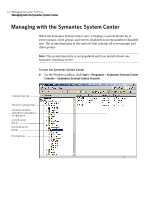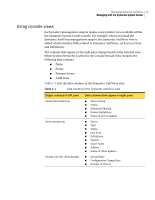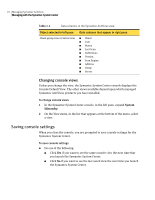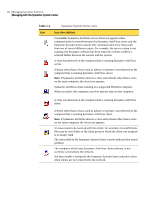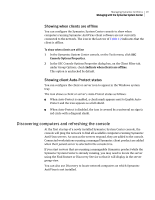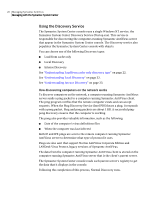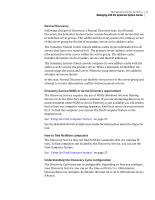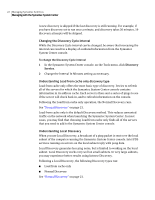Symantec 11281411 Administration Guide - Page 17
Understanding Symantec System Center icons, System Center console.
 |
UPC - 037648327237
View all Symantec 11281411 manuals
Add to My Manuals
Save this manual to your list of manuals |
Page 17 highlights
Managing Symantec AntiVirus 17 Managing with the Symantec System Center Choosing No may result in lost settings. For example, if you change settings for an attached Quarantine Server, and then choose No when exiting the console, the changes are not retained for the Quarantine Server. Note: If a newer version of MMC is present on the system, you may need to upgrade to the newer version to save changes upon exiting the Symantec System Center console. Understanding Symantec System Center icons The Symantec System Center uses icons to represent the different states of computers that are running Symantec managed products. For example, if the server group icon in the server group view appears with a padlock icon, the server group must be unlocked with its password before you can configure or run scans for the computers in the server group. Table 1-2 lists the Symantec System Center icons. Table 1-2 Symantec System Center icons Icon Icon descriptions Highest level object representing the system hierarchy, which contains all server groups. Unlocked server group or client group. Compare this icon to the locked server group icon. For security reasons, all server groups default to locked when you start the Symantec System Center. Locked server group. You must enter a password before you can view the computers in the server group to configure and run updates and scans. An issue needs to be resolved in this server group. For example, there may not be a primary server assigned to the server group or a server may be infected with a threat. Symantec AntiVirus server running on a supported Windows or NetWare computer. Compare this icon to the next one, which is the primary server for the server group. Symantec AntiVirus primary server running on a supported Windows or NetWare computer.