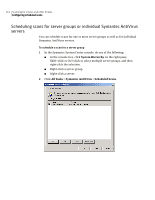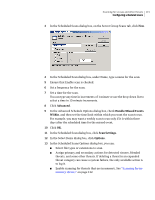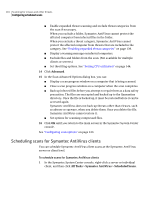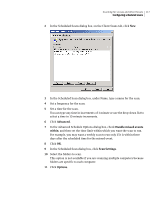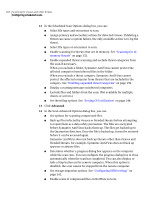Symantec 11281411 Administration Guide - Page 119
Setting options for missed scheduled scans, Editing, deleting, or disabling a scheduled scan
 |
UPC - 037648327237
View all Symantec 11281411 manuals
Add to My Manuals
Save this manual to your list of manuals |
Page 119 highlights
Scanning for viruses and other threats 119 Configuring scheduled scans 15 Click OK until you return to the main screen in the Symantec System Center console. See "Configuring scan options" on page 123. Setting options for missed scheduled scans If a computer misses a scheduled scan (for example, if it is turned off), Symantec AntiVirus will attempt the scan for a specific time interval. If Symantec AntiVirus cannot start the scan within the time interval, it will not run the scan. The default time intervals are as follows: ■ Daily scans: 8 hours ■ Weekly scans: 3 days ■ Monthly scans: 11 days You can specify a time interval in which to attempt a scheduled scan. To set options for missed scheduled scans 1 In the Symantec System Center console, right click a Symantec AntiVirus server, server group, client group, or individual client, and then click All Tasks > Symantec AntiVirus > Scheduled Scans. 2 In the Scheduled Scans dialog box, select a scan in the list of scans. 3 Click Edit. 4 In the Scheduled Scan dialog box, click Advanced. 5 In the Advanced Schedule Options dialog box, click Handle Missed Events Within. 6 Specify the time interval for reattempting the scheduled scan. 7 Click OK until the main Symantec System Center console window appears. Editing, deleting, or disabling a scheduled scan If you want to modify the properties of an existing scheduled scan, you can edit it. If you want to stop a scheduled scan from occurring, you can delete or disable it. Edit, delete, or disable a scheduled scan You can edit, delete, or disable a scheduled scan.