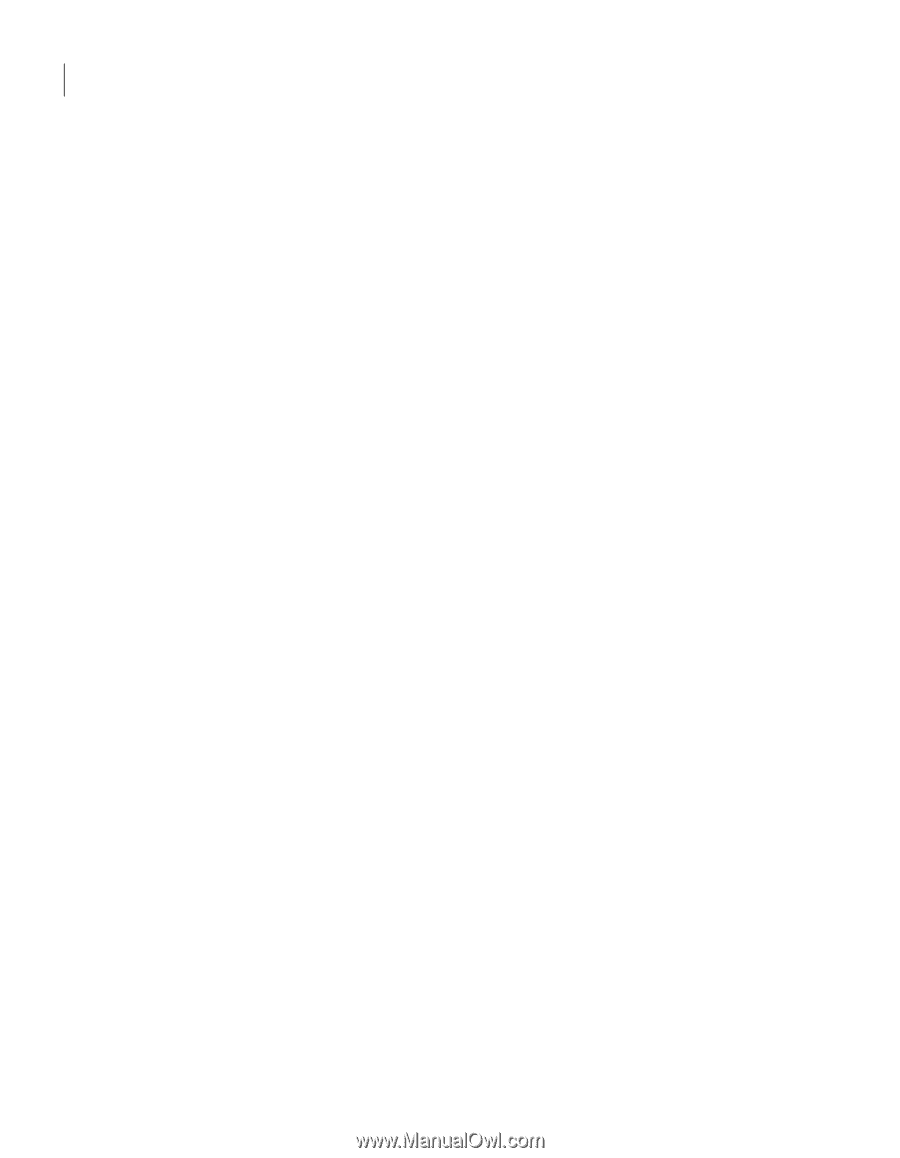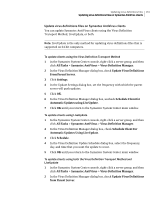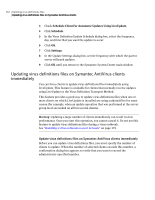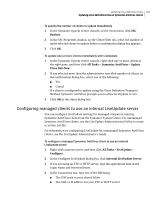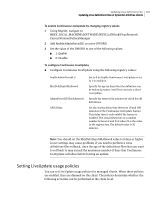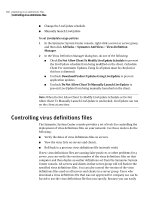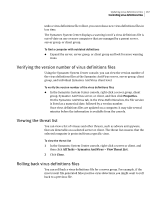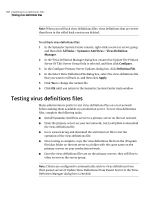Symantec 11281411 Administration Guide - Page 164
Enabling and configuring Continuous LiveUpdate for managed clients
 |
UPC - 037648327237
View all Symantec 11281411 manuals
Add to My Manuals
Save this manual to your list of manuals |
Page 164 highlights
164 Updating virus definitions files Updating virus definitions files on Symantec AntiVirus clients 5 In the Type list, select one of the following: ■ LAN ■ FTP ■ HTTP 6 Click OK until you return to the Symantec System Center main window. If you are using multiple parent servers, repeat steps 1-6 for each parent server so that all Symantec AntiVirus clients and servers receive the changes. You can also configure LiveUpdate for an entire group by rightclicking the server group. Enabling and configuring Continuous LiveUpdate for managed clients If a managed Symantec AntiVirus client infrequently connects to its parent server (for example, a notebook computer that is used offsite), it may not receive the most current virus definitions files updates. For these computers, Continuous LiveUpdate offers a backup option for receiving updates directly from Symantec whenever the computer connects to the Internet. With Continuous LiveUpdate, you can specify a maximum number of days that the virus definitions files on a Symantec AntiVirus computer can be out-of-date before an update is forced. When the Symantec AntiVirus client determines that its virus definitions files exceed their maximum age, it initiates a silent (no user interaction required) LiveUpdate session when it connects to the Internet. Enable and configure Continuous LiveUpdate You can enable Continuous LiveUpdate using the Symantec System Center, or by changing registry values on Symantec AntiVirus clients. You can then configure Continuous LiveUpdate options by adding values to the client's registry. To enable Continuous LiveUpdate using the Symantec System Center 1 In the Symantec System Center console, right click a server group, a Symantec AntiVirus server, a client group, or an individual Symantec AntiVirus client, and then click All Tasks > Symantec AntiVirus > Virus Definition Manager. 2 In the Virus Definition Manager dialog box, check Enable Continuous LiveUpdate. 3 Click OK until you return to the Symantec System Center main window.