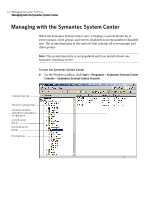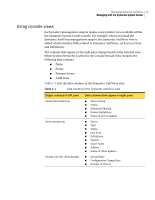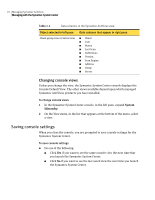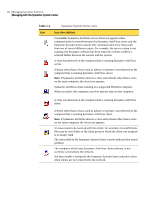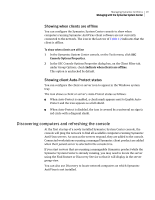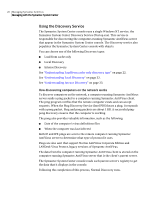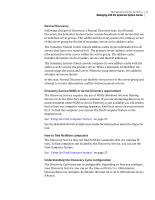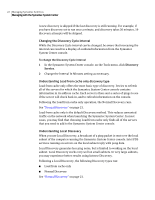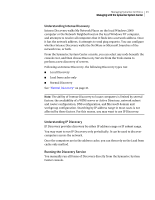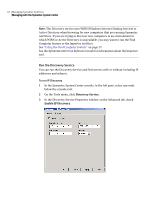Symantec 11281411 Administration Guide - Page 19
Discovering computers and refreshing the console, Showing when clients are offline
 |
UPC - 037648327237
View all Symantec 11281411 manuals
Add to My Manuals
Save this manual to your list of manuals |
Page 19 highlights
Managing Symantec AntiVirus 19 Managing with the Symantec System Center Showing when clients are offline You can configure the Symantec System Center console to show when computers running Symantec AntiVirus client software are not currently connected to the network. The icon in the last row of Table 1-2 indicates that the client is offline. To show when clients are offline 1 In the Symantec System Center console, on the Tools menu, click SSC Console Options Properties. 2 In the SSC Console Options Properties dialog box, on the Client Filter tab, under Group Options, check Indicate when clients are offline. This option is unchecked by default. Showing client Auto-Protect status You can configure the client or server icon to appear in the Windows system tray. The icon shows a client or server's Auto-Protect status as follows: ■ When Auto-Protect is enabled, a check mark appears next to Enable Auto- Protect and the icon appears as a full shield. ■ When Auto-Protect is disabled, the icon is covered by a universal no sign (a red circle with a diagonal slash). Discovering computers and refreshing the console At the first startup of a newly installed Symantec System Center console, the console will ping the network to find all available computers running Symantec AntiVirus servers. As soon as the servers respond, they are added to the console. Connected workstations running a managed Symantec client product are added when their parent server is selected in the console tree. If you start servers that are running a manageable Symantec product while the Symantec System Center is already running, you may need to locate the server using the Find feature or Discovery Service so that it will display in the server group view. You can also use Discovery to locate network computers on which Symantec AntiVirus is not installed.