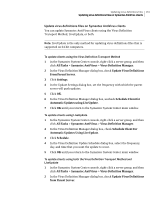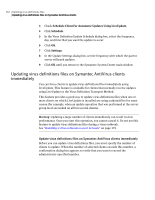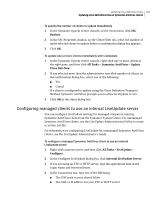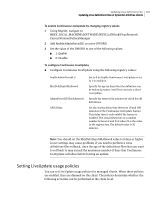Symantec 11281411 Administration Guide - Page 160
Updating virus definitions files on Symantec AntiVirus clients
 |
UPC - 037648327237
View all Symantec 11281411 manuals
Add to My Manuals
Save this manual to your list of manuals |
Page 160 highlights
160 Updating virus definitions files Updating virus definitions files on Symantec AntiVirus clients 5 In the Virus Definition Update Schedule dialog box, click Advanced. 6 In the Advanced Schedule Options dialog box, check Handle Missed Events Within. 7 Set the time limit within which you want the scan to run. For example, you might want a weekly LiveUpdate event to run only if it is within three days after the scheduled time for the missed event. 8 Click OK until you return to the Symantec System Center main window. To handle missed LiveUpdate events for clients 1 In the Symantec System Center console, right-click a server or server group, and then click All Tasks > Symantec AntiVirus > Virus Definition Manager. 2 In the Virus Definition Manager dialog box, click Schedule Client For Automatic Virus Definition Updates Using LiveUpdate. 3 Click Schedule. 4 In the Virus Definition Update Schedule dialog box, click Advanced. 5 Check Handle Missed Events Within. 6 Set the time limit within which you want the scan to run. For example, you may want a weekly LiveUpdate event to run only if it is within three days after the scheduled time for the missed event. 7 Click OK until you return to the Symantec System Center main window. Updating virus definitions files on Symantec AntiVirus clients You can update the virus definitions files on Symantec AntiVirus clients using any of the following: ■ Virus Definition Transport Method ■ LiveUpdate ■ Intelligent Updater See "Specifying multiple internal LiveUpdate servers for failover support" on page 156. ■ Central Quarantine polling See "Updating servers using Central Quarantine polling" on page 157. See "Virus definitions files update methods" on page 146.