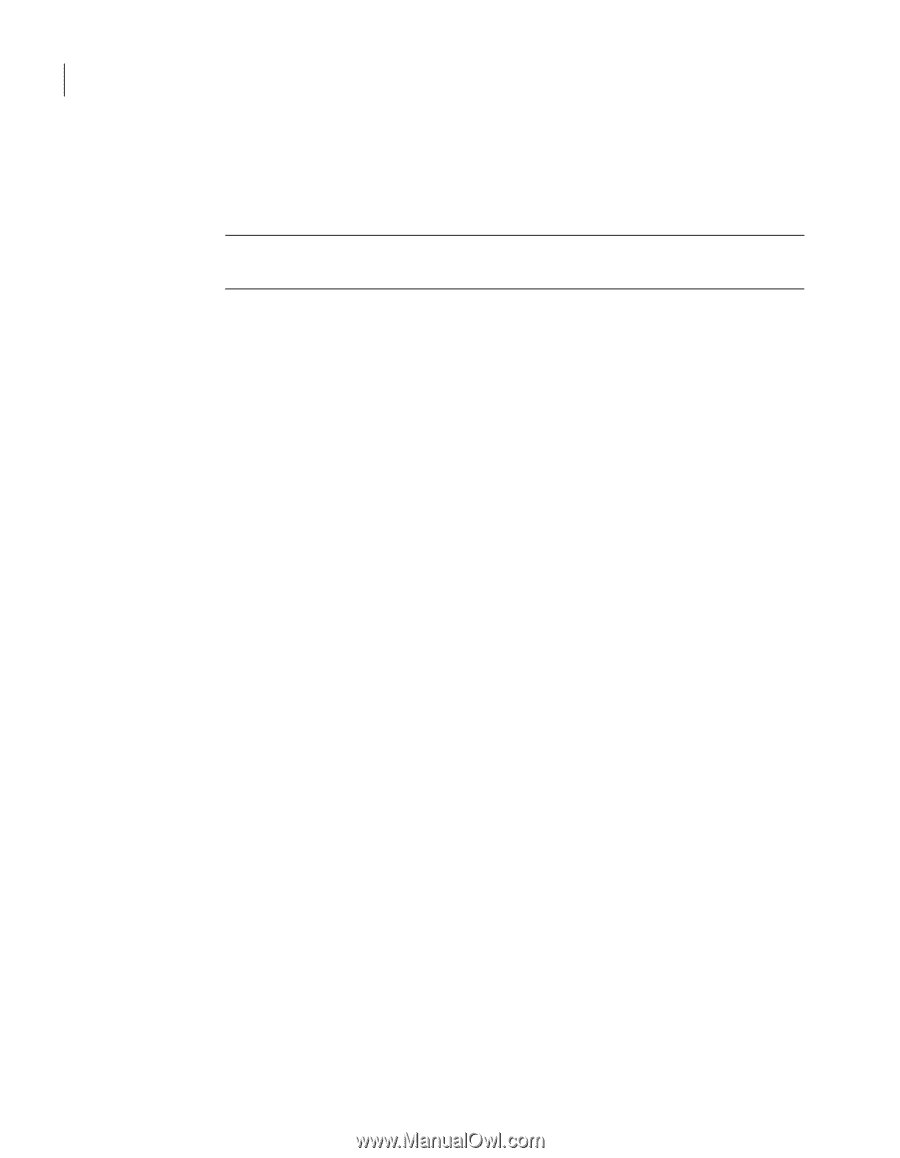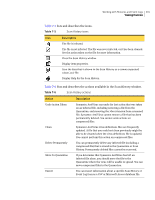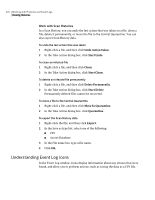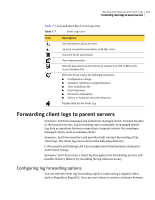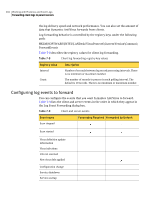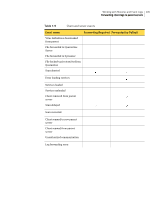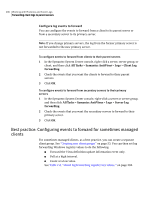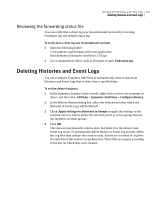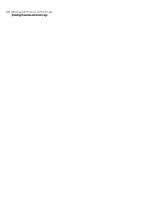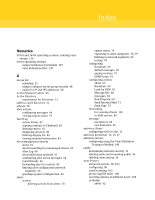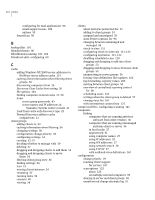Symantec 11281411 Administration Guide - Page 206
Best practice: Configuring events to forward for sometimes managed clients, All Tasks
 |
UPC - 037648327237
View all Symantec 11281411 manuals
Add to My Manuals
Save this manual to your list of manuals |
Page 206 highlights
206 Working with Histories and Event Logs Forwarding client logs to parent servers Configure log events to forward You can configure the events to forward from a client to its parent server or from a secondary server to its primary server. Note: If you change primary servers, the log from the former primary server is not forwarded to the new primary server. To configure events to forward from clients to their parent servers 1 In the Symantec System Center console, right-click a server, server group, or client, and then click All Tasks > Symantec AntiVirus > Logs > Client Log Forwarding. 2 Check the events that you want the clients to forward to their parent servers. 3 Click OK. To configure events to forward from secondary servers to their primary servers 1 In the Symantec System Center console, right-click a server or server group, and then click All Tasks > Symantec AntiVirus > Logs > Server Log Forwarding. 2 Check the events that you want the secondary servers to forward to their primary server. 3 Click OK. Best practice: Configuring events to forward for sometimes managed clients For sometimes managed clients, as a best practice, you can create a separate client group. See "Creating new client groups" on page 53. You can then set log forwarding Windows registry values to do the following: ■ Forward the Virus definition update information event only. ■ Poll at a high interval. ■ Count at a low value. See Table 7-8, "Client log forwarding registry key values," on page 204.