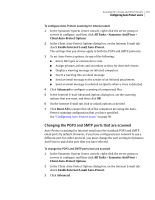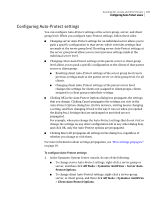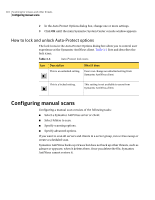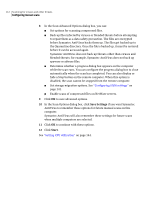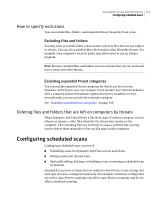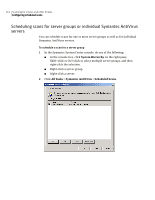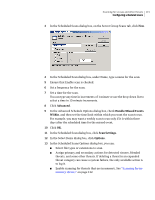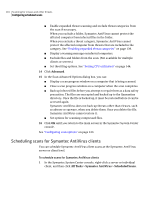Symantec 11281411 Administration Guide - Page 111
All Tasks, Symantec AntiVirus, Start Manual Scan, Save Settings, Options, Advanced
 |
UPC - 037648327237
View all Symantec 11281411 manuals
Add to My Manuals
Save this manual to your list of manuals |
Page 111 highlights
Scanning for viruses and other threats 111 Configuring manual scans To configure a manual scan 1 In the Symantec System Center console, do one of the following: ■ Right-click a server or client computer. ■ Select one or more servers that are in the same server group, and then right-click the servers. ■ Select one or more clients that are managed by the same server, and then right-click the clients. 2 Click All Tasks > Symantec AntiVirus > Start Manual Scan. 3 In the Select Items dialog box, select the folders to scan. If you are scanning multiple computers, this option is not available. Go to step 5. 4 Click Save Settings if you want Symantec AntiVirus to remember your selections for future manual scans on this computer. Symantec AntiVirus also remembers these settings for future scans when multiple computers are selected. 5 Click Options. See Figure 3-1, "Scan Options dialog box," on page 93. 6 In the Scan Options dialog box, you can: ■ Select file types or extensions to scan. ■ Assign primary and secondary actions for detected viruses, blended threats, and some other threats. If deleting a threat in an expanded threat category can cause a system failure, the only available action is to log it. ■ Enable scanning for threats that are in memory. See "Scanning for inmemory threats" on page 132. ■ Enable expanded threat scanning and exclude threat categories from the scan if necessary. When you exclude a folder, Symantec AntiVirus cannot protect the affected computer from infected files in the folder. When you exclude a threat category, Symantec AntiVirus cannot protect the affected computer from threats that are included in the category. See "Enabling expanded threat categories" on page 139. ■ Display a warning message on infected computers. ■ Exclude files and folders from the scan. (Not available for multiple clients or servers.) ■ Set throttling options. See "Setting CPU utilization" on page 144. 7 Click Advanced.