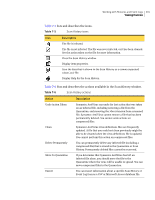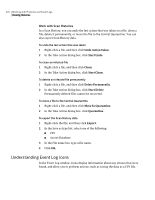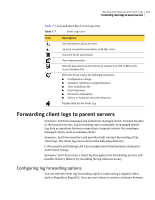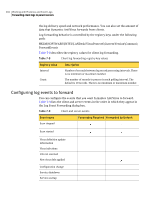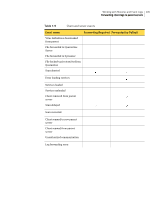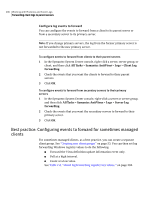Symantec 11281411 Administration Guide - Page 201
Table 7-5, Description, Action, Scan History icons
 |
UPC - 037648327237
View all Symantec 11281411 manuals
Add to My Manuals
Save this manual to your list of manuals |
Page 201 highlights
Working with Histories and Event Logs 201 Viewing Histories Table 7-5 lists and describes the icons. Table 7-5 Scan History icons Icon Description The file is infected. The file is not infected. The file was never infected, or it has been cleaned. See the action taken on the file for more information. Close the Scan History window. Display item properties. Save the data that is shown in the Scan History as a comma separated value (.csv) file. Display Help for the Scan History. Table 7-6 lists and describes the actions available in the Scan History window. Table 7-6 Scan History actions Action Description Undo Action Taken Clean Delete Permanently Move To Quarantine Export Symantec AntiVirus can undo the last action that was taken on an infected file, including removing a file from the Quarantine, and removing the .vbn extension from a renamed file. Symantec AntiVirus cannot restore a file that has been permanently deleted. You cannot undo actions on compressed files. Symantec AntiVirus virus definitions files are frequently updated. A file that you could not clean previously might be able to be cleaned when the virus definitions file is updated. You cannot perform this action on compressed files. You can permanently delete any infected file (including a compressed file) that is stored in the Quarantine or Scan History. Permanently deleted files cannot be recovered. If you determine that Symantec AntiVirus has left an infected file alone, you should move the file to the Quarantine where the virus will be unable to spread. You can move compressed files to the Quarantine. You can export information about a specific Scan History or Event Log item as a CSV or Microsoft Access database file.