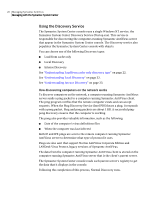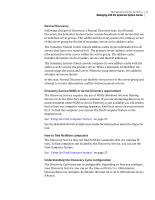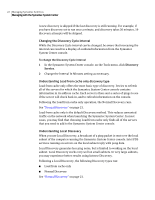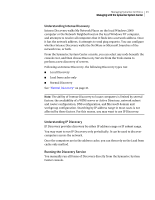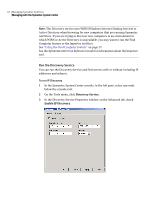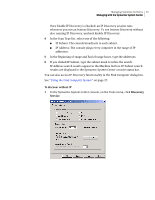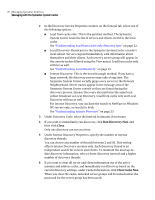Symantec 11281411 Administration Guide - Page 25
Discovery, Service, Once Enable IP Discovery is checked, an IP Discovery session runs
 |
UPC - 037648327237
View all Symantec 11281411 manuals
Add to My Manuals
Save this manual to your list of manuals |
Page 25 highlights
Managing Symantec AntiVirus 25 Managing with the Symantec System Center Once Enable IP Discovery is checked, an IP Discovery session runs whenever you run an Intense Discovery. To run Intense Discovery without also running IP Discovery, uncheck Enable IP Discovery. 4 In the Scan Type list, select one of the following: ■ IP Subnet: The console broadcasts to each subnet. ■ IP Address: The console pings every computer in the range of IP addresses. 5 In the Beginning of range and End of range boxes, type the addresses. 6 If you clicked IP Subnet, type the subnet mask to refine the search. IP Address search results appear in the Machine list box. IP Subnet search results are displayed in the Symantec System Center console status bar. You can also access IP Discovery functionality in the Find Computer dialog box. See "Using the Find Computer feature" on page 27. To discover without IP 1 In the Symantec System Center console, on the Tools menu, click Discovery Service.