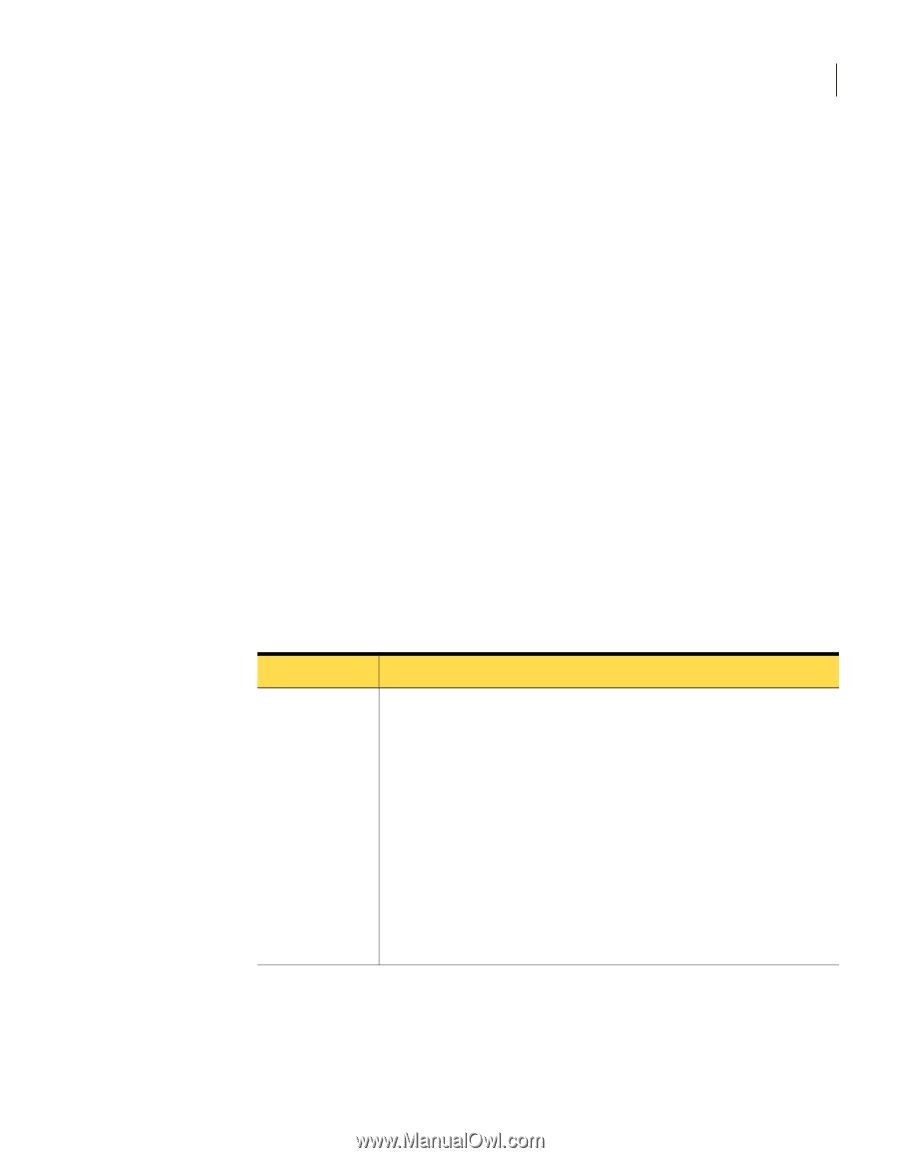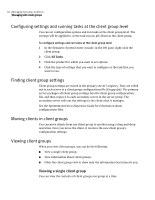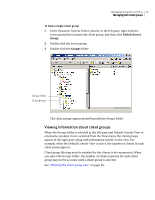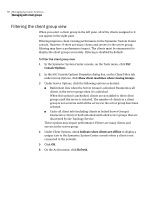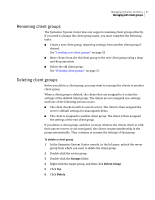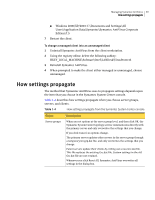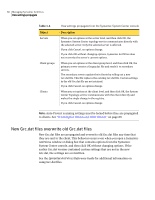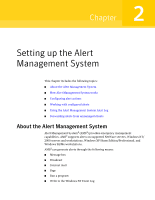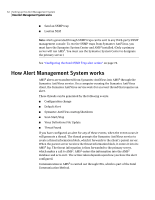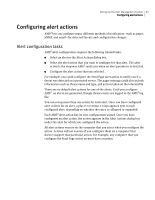Symantec 11281411 Administration Guide - Page 59
How settings propagate
 |
UPC - 037648327237
View all Symantec 11281411 manuals
Add to My Manuals
Save this manual to your list of manuals |
Page 59 highlights
Managing Symantec AntiVirus 59 How settings propagate ■ Windows 2000/XP/2003: C:\Documents and Settings\All Users\Application Data\Symantec\Symantec AntiVirus Corporate Edition\7.5 7 Restart the client. To change a managed client into an unmanaged client 1 Uninstall Symantec AntiVirus from the client workstation. 2 Using the registry editor, delete the following subkey: HKEY_LOCAL_MACHINE\Software\Intel\LANDesk\VirusProtect6 3 Reinstall Symantec AntiVirus. 4 When prompted to make the client either managed or unmanaged, choose unmanaged. How settings propagate The method that Symantec AntiVirus uses to propagate settings depends upon the item that you choose in the Symantec System Center console. Table 1-4 describes how settings propagate when you choose server groups, servers, and clients. Table 1-4 How settings propagate from the Symantec System Center console Object Description Server groups When you set options at the server group level, and then click OK, the Symantec System Center topology service communicates directly with the primary server and only overwrites the settings that you change. If you click Cancel, no options change. The primary server updates other servers in the server group through a temporary Grcgrp.dat file, and only overwrites the settings that you change. Parent servers update their clients by rolling out a new Grc.dat file. This file replaces the existing Grc.dat file. Custom settings in the old Grc.dat file are not retained. Whenever you click Reset All, Symantec AntiVirus overwrites all settings in the dialog box.