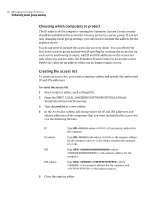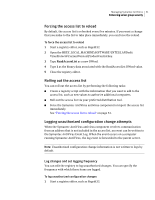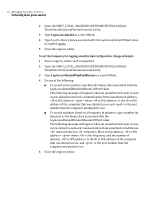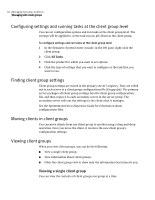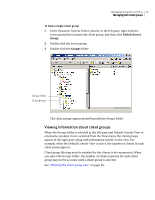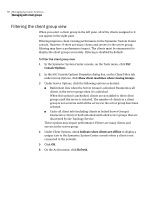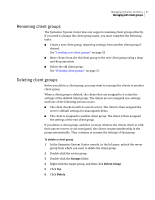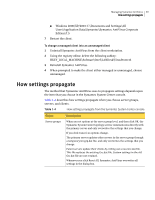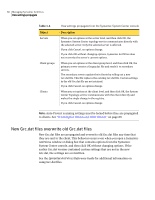Symantec 11281411 Administration Guide - Page 55
Viewing information about client groups, Unlock Server, Group
 |
UPC - 037648327237
View all Symantec 11281411 manuals
Add to My Manuals
Save this manual to your list of manuals |
Page 55 highlights
Managing Symantec AntiVirus 55 Managing with client groups To view a single client group 1 In the Symantec System Center console, in the left pane, right-click the server group that contains the client group, and then click Unlock Server Group. 2 Double-click the server group. 3 Double-click the Groups folder. Groups folder Client groups The client groups appear nested beneath the Groups folder. Viewing information about client groups When the Groups folder is selected in the left pane and Default Console View or a Symantec product view is selected from the View menu, the client groups appear in the right pane along with information specific to the view. For example, when the Default Console View is active, the number of clients in each client group appears. Client group filtering must be enabled for the clients to be enumerated. When you select the Groups folder, the number of clients reported for each client group may not be accurate until a client group is selected. See "Filtering the client group view" on page 56.