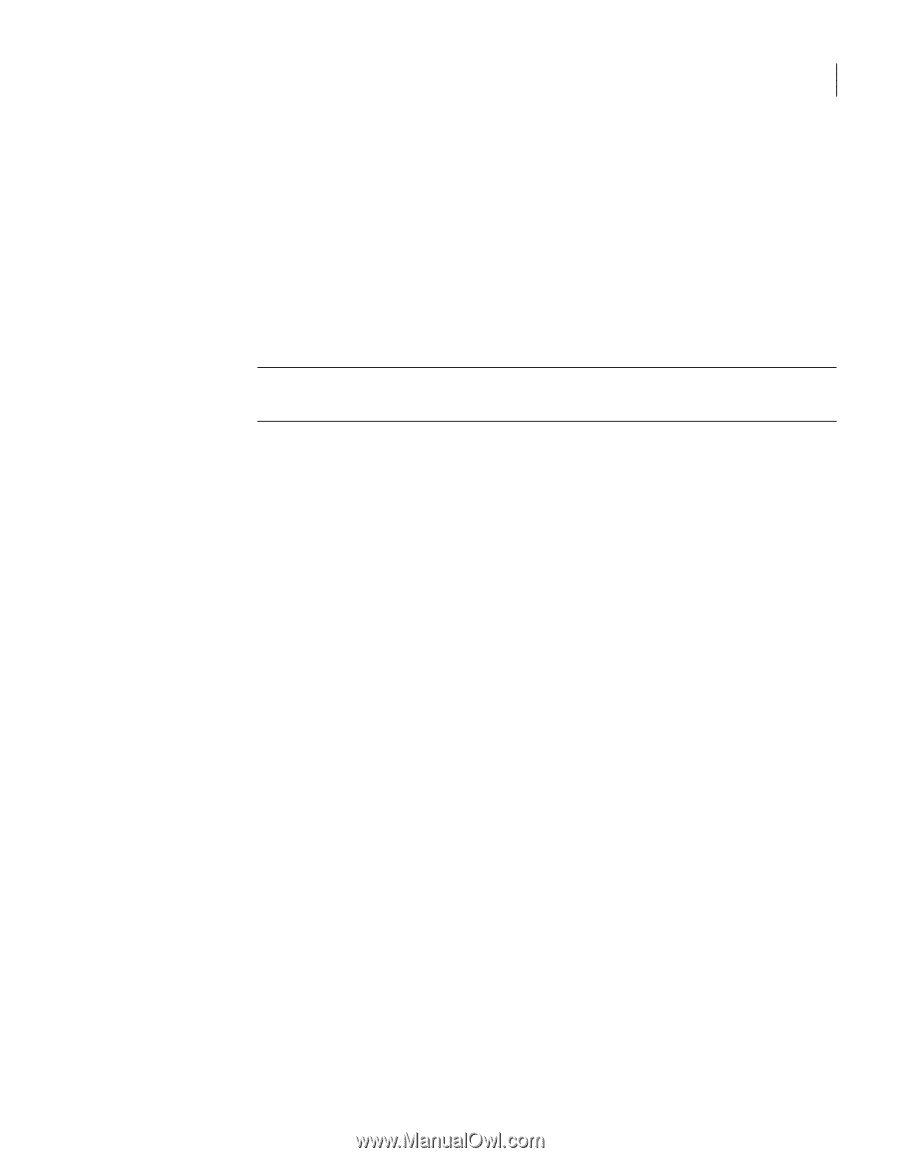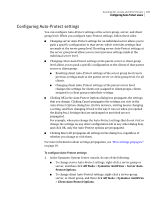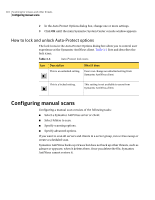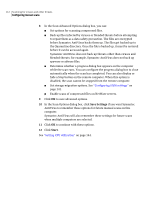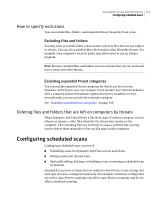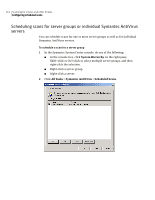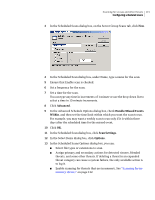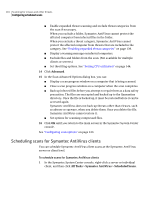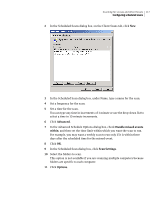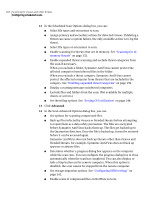Symantec 11281411 Administration Guide - Page 113
How to specify exclusions, Deleting files and folders that are left on computers by threats
 |
UPC - 037648327237
View all Symantec 11281411 manuals
Add to My Manuals
Save this manual to your list of manuals |
Page 113 highlights
Scanning for viruses and other threats 113 Configuring scheduled scans How to specify exclusions You can exclude files, folders, and expanded threat categories from scans. Excluding files and folders You may want to exclude folders that contain only data files that are not subject to viruses. You can also exclude folders that contain other allowable threats. For example, your company's security policy may allow users to run an adware program. Note: Because excluded files and folders are not scanned, they are not protected from viruses and other threats. Excluding expanded threat categories You can exclude expanded threat categories for which you do not want Symantec AntiVirus to scan. For example, if you monitor user Internet behavior with a company approved trackware application that is installed on every network node, you can exclude the trackware category. See "Enabling expanded threat categories" on page 139. Deleting files and folders that are left on computers by threats When Symantec AntiVirus deletes a file that is part of a threat category, such as adware or spyware, other files related to the threat may remain on the computer. The remaining files are not likely to cause a problem but you may want to delete them manually to free up disk space on the computer. Configuring scheduled scans Configuring scheduled scans consists of: ■ Scheduling scans for Symantec AntiVirus servers and clients ■ Setting options for missed scans ■ Optionally editing, deleting, or disabling a scan, or running a scheduled scan on demand Scheduled scans have settings that are similar to Auto-Protect scan settings, but each type of scan is configured separately. For example, exclusions settings that are set for Auto-Protect scanning only affect Auto-Protect scanning, and do not affect scheduled scanning.