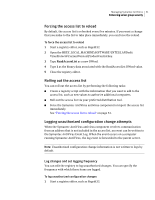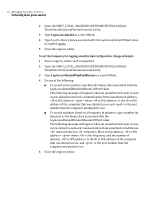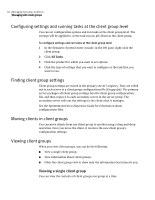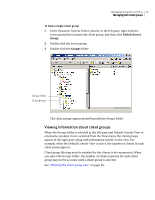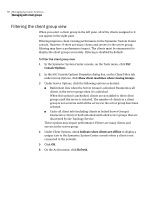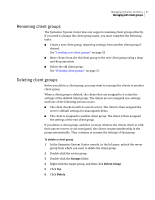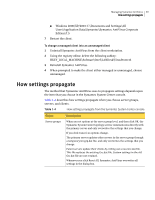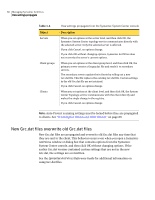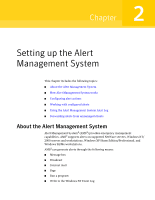Symantec 11281411 Administration Guide - Page 56
Filtering the client group view, In the SSC Console Options Properties dialog box
 |
UPC - 037648327237
View all Symantec 11281411 manuals
Add to My Manuals
Save this manual to your list of manuals |
Page 56 highlights
56 Managing Symantec AntiVirus Managing with client groups Filtering the client group view When you select a client group in the left pane, all of the clients assigned to it can appear in the right pane. Filtering improves client viewing performance in the Symantec System Center console. However, if there are many clients and servers in the server group, filtering may have a performance impact. The clients must be enumerated to display the client groups accurately. Filtering is disabled by default. To filter the client group view 1 In the Symantec System Center console, on the Tools menu, click SSC Console Options. 2 In the SSC Console Options Properties dialog box, on the Client Filter tab, under Group Options, click Show client machines when viewing Groups. 3 Under Server Options, click the following options as desired: ■ Build client lists when the Server Group is unlocked: Enumerates all clients in the server group when it is unlocked. When this option is unchecked, clients are not added to their client groups until the server is selected. The number of clients in a client group is not accurate until all the servers in the server group have been selected. ■ Cache all client info (including clients in locked Server Groups): Enumerates clients in both unlocked and locked server groups that are discovered by the Topology Service. These options may impact performance if there are many clients and servers in the server group. 4 Under Client Options, check Indicate when clients are offline to display a unique icon in the Symantec System Center console when a client is not connected to the network. 5 Click OK. 6 On the Action menu, click Refresh.