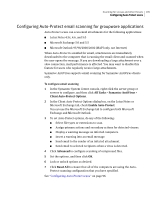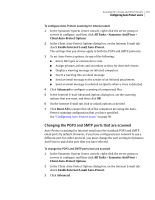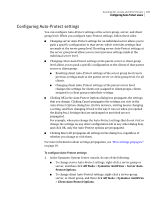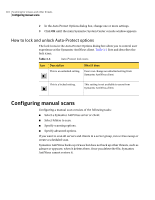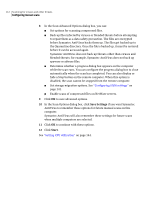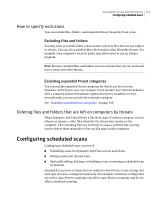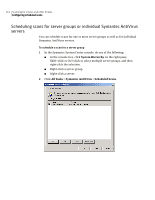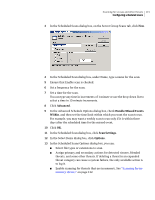Symantec 11281411 Administration Guide - Page 110
How to lock and unlock Auto-Protect options, Configuring manual scans
 |
UPC - 037648327237
View all Symantec 11281411 manuals
Add to My Manuals
Save this manual to your list of manuals |
Page 110 highlights
110 Scanning for viruses and other threats Configuring manual scans 2 In the Auto-Protect Options dialog box, change one or more settings. 3 Click OK until the main Symantec System Center console window appears. How to lock and unlock Auto-Protect options The lock icons in the Auto-Protect Options dialog box allow you to control user experience at the Symantec AntiVirus client. Table 3-3 lists and describes the lock icons. Table 3-3 Auto-Protect lock icons Icon Description What it does This is an unlocked setting. Users can change an unlocked setting from Symantec AntiVirus client. This is a locked setting. This setting is not available to users from Symantec AntiVirus client. Configuring manual scans Configuring a manual scan consists of the following tasks: ■ Select a Symantec AntiVirus server or client. ■ Select folders to scan. ■ Specify scanning options. ■ Specify advanced options. If you want to scan all servers and clients in a server group, run a virus sweep or create a scheduled scan. Symantec AntiVirus backs up viruses but does not back up other threats, such as adware or spyware, when it deletes them. Once you delete the file, Symantec AntiVirus cannot restore it.