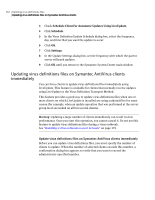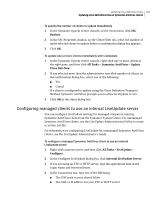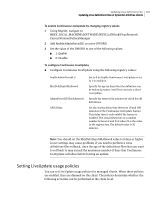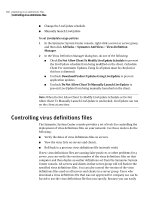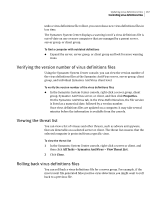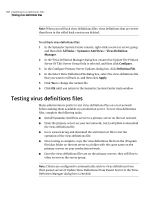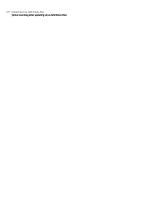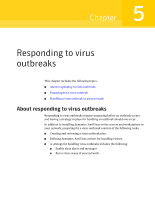Symantec 11281411 Administration Guide - Page 167
Verifying the version number of virus definitions files, Viewing the threat list
 |
UPC - 037648327237
View all Symantec 11281411 manuals
Add to My Manuals
Save this manual to your list of manuals |
Page 167 highlights
Updating virus definitions files 167 Controlling virus definitions files undo a virus definitions file rollout, you can release new virus definitions files in less time. The Symantec System Center displays a warning icon if a virus definitions file is out-of-date on one or more computers that are managed by a parent server, server group, or client group. To find a computer with outdated definitions ◆ Expand the server, server group, or client group and look for more warning icons. Verifying the version number of virus definitions files Using the Symantec System Center console, you can view the version number of the virus definitions files at the Symantec AntiVirus server, server group, client group, and individual Symantec AntiVirus client level. To verify the version number of the virus definitions files ◆ In the Symantec System Center console, right-click a server group, client group, Symantec AntiVirus server, or client, and then click Properties. On the Symantec AntiVirus tab, in the Virus Definitions box, the file version is listed as a numerical date, followed by a version number. Once virus definitions files are updated on a computer, it may take several minutes before the information is available from the console. Viewing the threat list You can view a list of viruses and other threats, such as adware and spyware, that are detectable on a selected server or client. The threat list ensures that the selected computer is protected from a specific virus. To view the threat list 1 In the Symantec System Center console, right-click a server or client, and then click All Tasks > Symantec AntiVirus > View Threat List. 2 Click Close. Rolling back virus definitions files You can roll back a virus definitions file for a server group. For example, if the most recent file generated false positive virus detections you might want to roll back to a previous file.