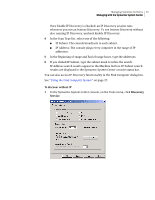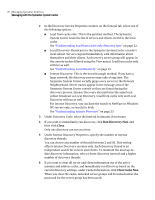Symantec 11281411 Administration Guide - Page 30
Using the Refresh feature, Sync Item, Refresh
 |
UPC - 037648327237
View all Symantec 11281411 manuals
Add to My Manuals
Save this manual to your list of manuals |
Page 30 highlights
30 Managing Symantec AntiVirus Managing with the Symantec System Center To locate found items in the Symantec System Center console 1 In the Find Computer window, select the desired system. 2 Click Sync Item to locate the selected item. Using the Refresh feature From the Symantec System Center console, you can refresh at the system hierarchy, server group, or individual server level to validate active communication with the list of currently displayed servers. However, the Refresh feature does not find servers or server groups that may have been added since the current session of the Symantec System Center started. If the refresh determines that a server that previously appeared in the server group view is no longer communicating, the unavailable server icon appears. To use the Refresh feature ◆ In the Symantec System Center console, in the left pane, right-click the system hierarchy, unlocked server group, server, or client group, and then click Refresh.