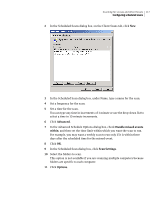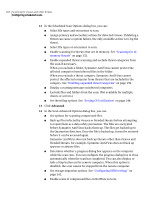Symantec 11281411 Administration Guide - Page 122
DWORD Value, Modify, All Tasks, Symantec AntiVirus, Virus, Definition Manager
 |
UPC - 037648327237
View all Symantec 11281411 manuals
Add to My Manuals
Save this manual to your list of manuals |
Page 122 highlights
122 Scanning for viruses and other threats Handling Symantec AntiVirus clients with intermittent connectivity If the new client configuration is not immediately received by the parent server or by the client, the information is updated during the client check-in. To modify the client expiration interval 1 On the parent server, locate the following registry key: HKEY_LOCAL_MACHINE\Software\Intel\LANDesk\VirusProtect6\ CurrentVersion directory 2 On the Edit menu, click New > DWORD Value. 3 Name the value as follows: ClientExpirationTimeout 4 Right-click the new key, and then click Modify. 5 In the Value Data box, replace the 0 with a number greater than 0. Without the use of the ClientExpirationTimeout value, the default time is 720 hours. Use a smaller value to decrease the number of minutes that it takes for the client to be removed from the console, or use a larger value to increase the time. For example, if a large number of your client computers are being removed from the Symantec System Center because people are away from the office and their computers are turned off, you can specify a larger number. 6 Click OK. 7 Exit Regedit. To modify the client check-in interval 1 In the Symantec System Center console, right-click a server, server group, or client group, and then click All Tasks > Symantec AntiVirus > Virus Definition Manager. 2 In the Virus Definition Manager dialog box, check Update Virus Definitions From Parent Server. 3 Click Settings. 4 In the Update Settings dialog box, in the Check for updates every box, type the interval in minutes. 5 Click OK until the main Symantec System Center console window appears.