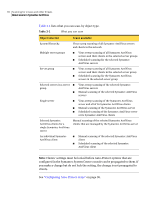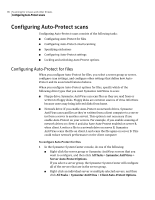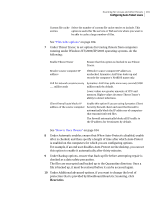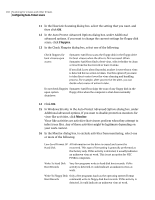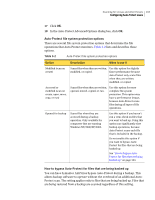Symantec 11281411 Administration Guide - Page 99
To con Advanced Auto-Protect options, Advanced
 |
UPC - 037648327237
View all Symantec 11281411 manuals
Add to My Manuals
Save this manual to your list of manuals |
Page 99 highlights
Scanning for viruses and other threats 99 Configuring Auto-Protect scans ■ When the Leave alone (log only) option is enabled, whether to delete infected files delete when they are created ■ Whether file times are preserved so that unchanged files are not backed up unnecessarily To configure Advanced Auto-Protect options 1 In the Auto-Protect Options dialog box, on the File System tab, click Advanced. 2 In the Auto-Protect Advanced Options dialog box, under Startup options, select one of the following: System start Symantec AntiVirus start Load Auto-Protect when the computer's operating system starts and unload it when the computer shuts down. This option can help protect against some viruses, such as Fun Love. If AutoProtect detects a virus during shutdown, it places the infected file in a temporary Quarantine directory. Auto-Protect then detects the virus on startup and creates an alert notification. Load Auto-Protect when Symantec AntiVirus starts.