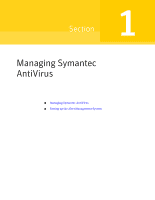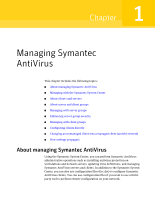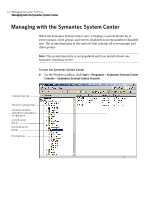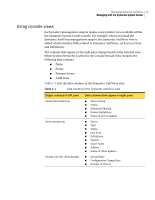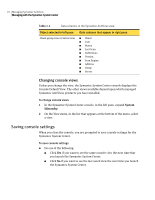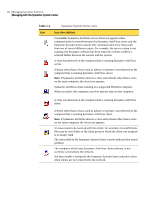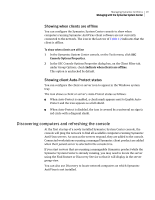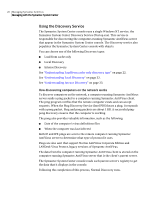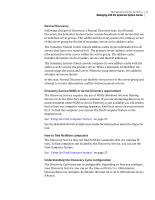Symantec 11281411 Administration Guide - Page 16
Saving console settings, Changing console views
 |
UPC - 037648327237
View all Symantec 11281411 manuals
Add to My Manuals
Save this manual to your list of manuals |
Page 16 highlights
16 Managing Symantec AntiVirus Managing with the Symantec System Center Table 1-1 Data columns in the Symantec AntiVirus view Object selected in left pane Data columns that appear in right pane Client group icon or Server icon ■ Client ■ User ■ Status ■ Last Scan ■ Definitions ■ Version ■ Scan Engine ■ Address ■ Group ■ Server Changing console views Unless you change the view, the Symantec System Center console displays the Console Default View. The other views available depend upon which managed Symantec AntiVirus products you have installed. To change console views 1 In the Symantec System Center console, in the left pane, expand System Hierarchy. 2 On the View menu, in the list that appears at the bottom of the menu, select a view. Saving console settings When you close the console, you are prompted to save console settings for the Symantec System Center. To save console settings ◆ Do one of the following: ■ Click Yes if you want to see the same console view the next time that you launch the Symantec System Center. ■ Click No if you want to see the last saved view the next time you launch the Symantec System Center.