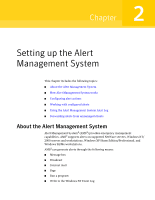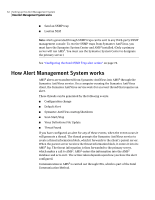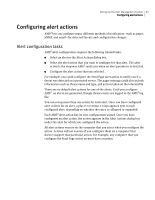Symantec 11281411 Administration Guide - Page 66
Speeding up alert configuration, Default, Finish
 |
UPC - 037648327237
View all Symantec 11281411 manuals
Add to My Manuals
Save this manual to your list of manuals |
Page 66 highlights
66 Setting up the Alert Management System Configuring alert actions 5 Select whether you want an error beep and whether you want the dialog box to always appear on top until it is cleared. 6 Click Next. 7 Type the action name that describes the message that you are configuring. The action name and the action computer name appear in the Alert Actions dialog box beside this action. 8 In the Message box, do one of the following: ■ Type custom message text that you want to display and move available parameters that you want from Alert Parameters to the Message box. ■ Click Default to use the default message information for this alert action, and then type custom message text that you want to display. Note that the default message includes the following information: Computer: is the name of the alert server. To include the name of the computer where the notification originated, you must add the parameter to the message. 9 Click Finish. Speeding up alert configuration If you have a large network, you may be able to speed up and simplify your configuration of AMS2 by only searching a certain segment of your network for AMS2 computers. This is especially useful if you manage a large network with many different servers, and you want to confine your search to one section of the network, or one specific subnet mask. The process is faster when you limit your search, and alerts are contained in the defined network segment. You can get a faster response across a large network if you limit the network segments. You can use this option with either IPX or TCP/IP network protocols. You can specify whether you want AMS2 to discover clients only within a certain octet or subnet mask.