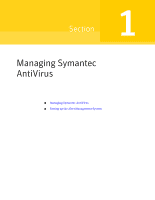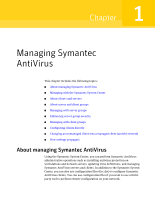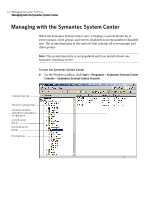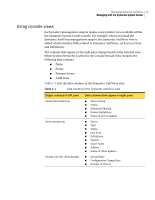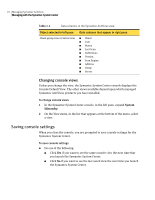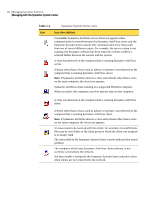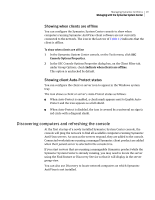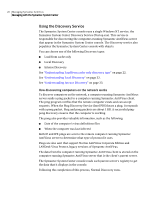Symantec 11281411 Administration Guide - Page 15
Using console views, When System Hierarchy is selected, the Console Default View includes
 |
UPC - 037648327237
View all Symantec 11281411 manuals
Add to My Manuals
Save this manual to your list of manuals |
Page 15 highlights
Managing Symantec AntiVirus 15 Managing with the Symantec System Center Using console views Each product management snap-in makes a new product view available within the Symantec System Center console. For example, when you install the Symantec AntiVirus management snap-in, the Symantec AntiVirus view is added, which includes fields related to Symantec AntiVirus, such as Last Scan and Definitions. The columns that appear in the right pane change based on the selected view. When System Hierarchy is selected, the Console Default View includes the following data columns: ■ Name ■ Status ■ Primary Server ■ Valid State Table 1-1 lists the data columns in the Symantec AntiVirus view. Table 1-1 Data columns in the Symantec AntiVirus view Object selected in left pane System hierarchy icon Server group icon Groups icon (for client groups) Data columns that appear in right pane ■ Server Group ■ Status ■ Definition Sharing ■ Newest Definitions ■ Status of server updates ■ Server ■ Type ■ Status ■ Last Scan ■ Definitions ■ Version ■ Scan Engine ■ Address ■ Status of client updates ■ Group Name ■ Configuration Change Date ■ Number of Clients