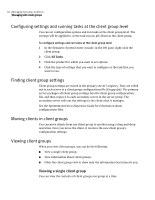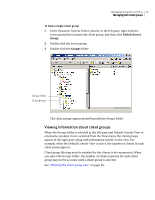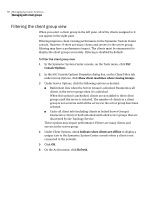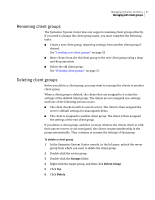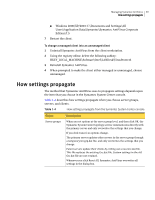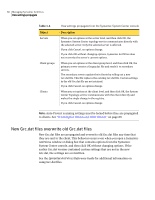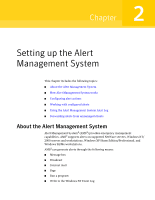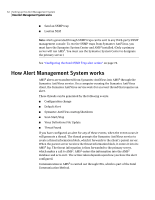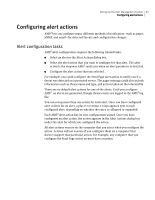Symantec 11281411 Administration Guide - Page 58
Configuring clients directly, Changing an unmanaged client into a managed client (and the reverse
 |
UPC - 037648327237
View all Symantec 11281411 manuals
Add to My Manuals
Save this manual to your list of manuals |
Page 58 highlights
58 Managing Symantec AntiVirus Configuring clients directly Configuring clients directly You can allow for the direct configuration of Symantec AntiVirus clients. The options that you set directly remain in force until a new configurations file (Grc.dat) is copied to the client. To allow direct client configuring ◆ In the SSC Console Options Properties dialog box, on the Client Filter tab, under Group Options, click Allow direct configuration of individual clients. This option is unchecked by default. Changing an unmanaged client into a managed client (and the reverse) You can change an unmanaged client into a managed client, and a managed client into an unmanaged client. Change a client's management mode When you change an unmanaged client into a managed client, it will appear in and be configurable by the Symantec System Center. Similarly, changing a managed client into an unmanaged client will cause the client to disappear from the Symantec System Center. To change an unmanaged client into a managed client 1 Decide which server is going to be the client's parent server. 2 Open Network Neighborhood or My Network Places. 3 Locate and double-click the computer that you want to act as the parent server. The Symantec AntiVirus server must be installed on the computer that you select. 4 Open the VPHOME\Clt-inst\Win32 folder. 5 Copy Grc.dat to the desired location. 6 Paste the Grc.dat file to one of the following folders on the unmanaged client: ■ Windows 98/Me: C:\Program Files\Symantec AntiVirus ■ Windows NT 4.0: C:\Winnt\Profiles\All Users\Application Data\Symantec\Symantec AntiVirus Corporate Edition\7.5