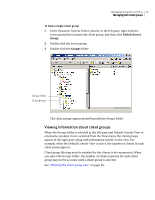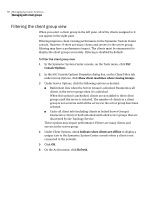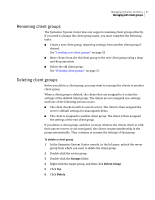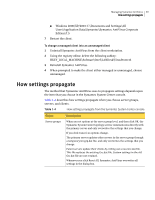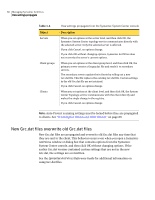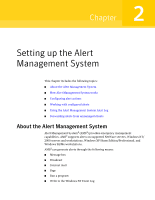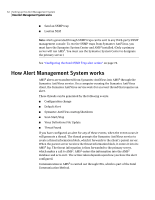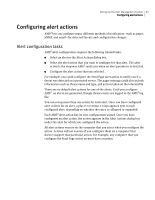Symantec 11281411 Administration Guide - Page 60
New Grc.dat files overwrite old Grc.dat files, Table 1-4, Object, Description
 |
UPC - 037648327237
View all Symantec 11281411 manuals
Add to My Manuals
Save this manual to your list of manuals |
Page 60 highlights
60 Managing Symantec AntiVirus How settings propagate Table 1-4 Object Servers Client groups Clients How settings propagate from the Symantec System Center console Description When you set options at the server level, and then click OK, the Symantec System Center topology service communicates directly with the selected server. Only the selected server is affected. If you click Cancel, no options change. If you click OK without changing options, Symantec AntiVirus does not overwrite the server's current options. When you set options at the client group level, and then click OK, the primary server creates a Grcgrp.dat file and sends it to secondary servers. The secondary servers update their clients by rolling out a new Grc.dat file. This file replaces the existing Grc.dat file. Custom settings in the old Grc.dat file are not retained. If you click Cancel, no options change. When you set options at the client level, and then click OK, the System Center Topology service communicates with the client directly and makes the single change in the registry. If you click Cancel, no options change. Note: Auto-Protect scanning settings must be locked before they are propagated to clients. See "Scanning for viruses and other threats" on page 89. New Grc.dat files overwrite old Grc.dat files New Grc.dat files are propagated and overwrite old Grc.dat files any time that they are sent to the client. This behavior occurs even when you open a Symantec AntiVirus window or dialog box that contains options from the Symantec System Center console, and then click OK without changing options. If the earlier Grc.dat version contained custom settings that are not in the new Grc.dat, the settings are overwritten. See the Symantec AntiVirus Reference Guide for additional information on using Grc.dat files.