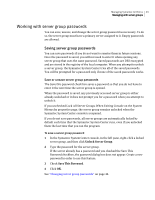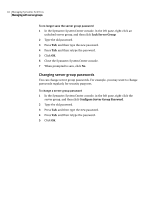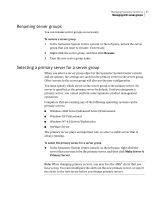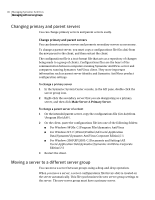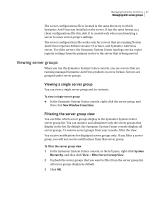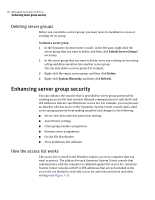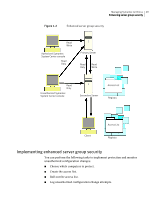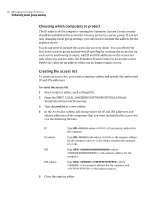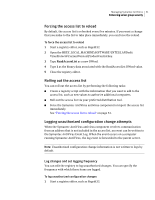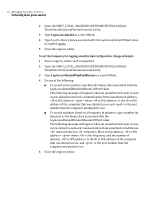Symantec 11281411 Administration Guide - Page 48
Deleting server groups, Enhancing server group security, How the access list works
 |
UPC - 037648327237
View all Symantec 11281411 manuals
Add to My Manuals
Save this manual to your list of manuals |
Page 48 highlights
48 Managing Symantec AntiVirus Enhancing server group security Deleting server groups Before you can delete a server group, you must move its members to a new or existing server group. To delete a server group 1 In the Symantec System Center console, in the left pane, right-click the server group that you want to delete, and then click Unlock Server Group if necessary. 2 In the server group that you want to delete, move any existing servers using a drag-and-drop operation into another server group. You can only delete a server group if it is empty. 3 Right-click the empty server group, and then click Delete. 4 Right-click System Hierarchy, and then click Refresh. Enhancing server group security You can enhance the security that is provided by server group passwords by creating an access list that restricts inbound communication to only the IP and IPX addresses that are specified in the access list. For example, you can prevent an attacker who has access to the Symantec System Center console and a valid server group password from making unauthorized changes to the following: ■ Server and client antivirus protection settings ■ Auto-Protect settings ■ Client group member assignments ■ Primary server assignments ■ Grc.dat file distribution ■ Virus definitions file rollbacks How the access list works The access list is stored in the Windows registry on every computer that you want to protect. The address for each Symantec System Center console that communicates with the computer is validated against the access list. Symantec System Center consoles with IP or IPX addresses that are not included in the access list are limited to read-only access for antivirus protection and other settings (see Figure 1-2).