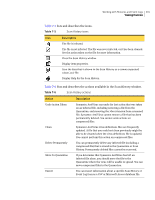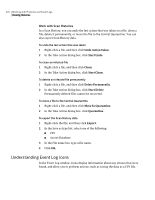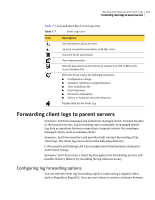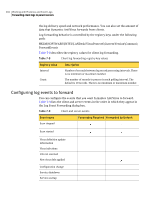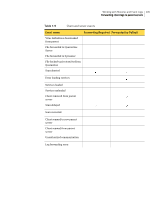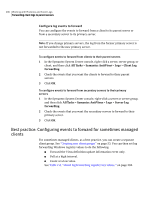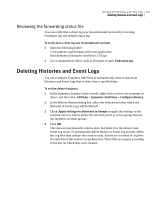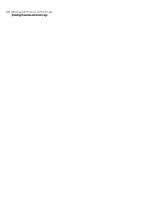Symantec 11281411 Administration Guide - Page 203
Forwarding client logs to parent servers, Configuring log forwarding options
 |
UPC - 037648327237
View all Symantec 11281411 manuals
Add to My Manuals
Save this manual to your list of manuals |
Page 203 highlights
Working with Histories and Event Logs 203 Forwarding client logs to parent servers Table 7-7 lists and describes Event Log icons. Table 7-7 Event Log icons Icon Description Get information about an event. An error occurred in association with this event. Close the Event Log window. View item properties. Save the data shown in the Event Log window as a CSV or Microsoft Access database file. Filter the Event Log by the following categories: ■ Configuration change ■ Symantec AntiVirus startup/shutdown ■ Virus definitions file ■ Scan Omissions ■ Forward to Quarantine ■ Deliver to Symantec Security Response Display Help for the Event Log. Forwarding client logs to parent servers Symantec AntiVirus managed and sometimes managed clients forward log data to their parent servers. Log forwarding runs continually on managed clients. Log data accumulates between connections to parent servers for sometimes managed clients, such as roaming clients. Symantec AntiVirus monitors and provides fault tolerant forwarding of the client logs. The client logs are located in the following directory: C:\Documents and Settings\All Users\Application Data\Symantec\Symantec AntiVirus\7.5\Logs Symantec AntiVirus tracks a client log throughout the forwarding process and handles delivery failures by resending the log when necessary. Configuring log forwarding options You can edit the client log forwarding registry values using a registry editor such as Regedit or Regedt32. You can reset values to achieve a balance between