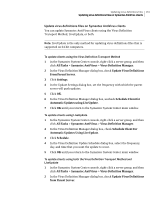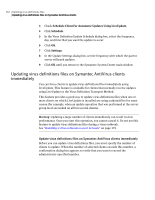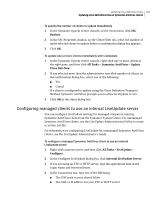Symantec 11281411 Administration Guide - Page 159
Automatic Virus Definition Updates Using LiveUpdate, for Automatic Updates
 |
UPC - 037648327237
View all Symantec 11281411 manuals
Add to My Manuals
Save this manual to your list of manuals |
Page 159 highlights
Updating virus definitions files 159 Updating virus definitions files on Symantec AntiVirus servers To randomize the LiveUpdate schedule for servers 1 In the Symantec System Center console, right-click a server or server group, and then click All Tasks > Symantec AntiVirus > Virus Definition Manager. 2 In the Virus Definition Manager dialog box, click Configure. 3 In the Configure Primary Server Updates dialog box, check Schedule For Automatic Updates. 4 Click Schedule. 5 Set the frequency and time when the server will check for updates. 6 In the Virus Definition Update Schedule dialog box, click Advanced. 7 In the Advanced Scheduled Options dialog box, under Randomization Options, check Options, and then set the minutes, day of the week, or day of the month options. 8 Click OK until you return to the Symantec System Center main window. To randomize the LiveUpdate schedule for clients 1 In the Symantec System Center console, right-click a server or server group, and then click All Tasks > Symantec AntiVirus > Virus Definition Manager. 2 In the Virus Definition Manager dialog box, check Schedule Client For Automatic Virus Definition Updates Using LiveUpdate. 3 In the Virus Definition Update Schedule dialog box, click Schedule. 4 Set the frequency and time when the clients will check for updates. 5 Click Advanced. 6 In the Advanced Schedule Options dialog box, under Randomization Options, check Options, and then set the minutes, day of the week, or day of the month options. 7 Click OK until you return to the Symantec System Center main window. To handle missed LiveUpdate events for servers 1 In the Symantec System Center console, right-click a server or server group, and then click All Tasks > Symantec AntiVirus > Virus Definition Manager. 2 In the Virus Definition Manager dialog box, click Configure. 3 Click Schedule for Automatic Updates. 4 In the Configure Primary Server Updates dialog box, click Schedule.