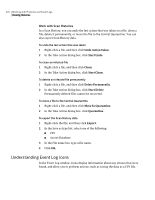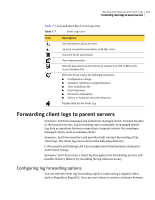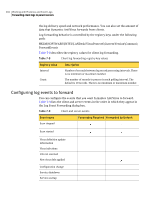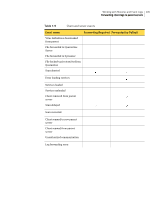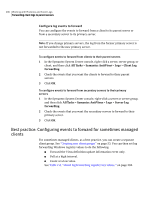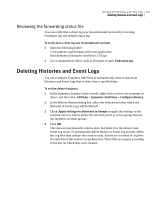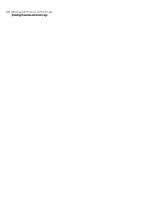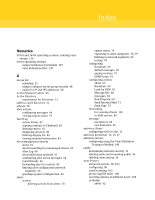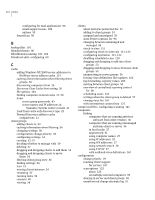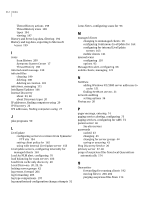Symantec 11281411 Administration Guide - Page 207
Reviewing the forwarding status file, Deleting Histories and Event Logs
 |
UPC - 037648327237
View all Symantec 11281411 manuals
Add to My Manuals
Save this manual to your list of manuals |
Page 207 highlights
Working with Histories and Event Logs 207 Deleting Histories and Event Logs Reviewing the forwarding status file You can verify that a client log was forwarded and received by reviewing Fwdstatus.log, the default status log. To verify that a client log was forwarded and received 1 Open the following folder: C:\Documents and Settings\All Users\Application Data\Symantec\Symantec AntiVirus\7.5\Logs 2 Use a standard text editor, such as Notepad, to open Fwdstatus.log. Deleting Histories and Event Logs You can configure Symantec AntiVirus to automatically remove data from Histories and Event Logs that is older than a specified date. To set the delete frequency 1 In the Symantec System Center console, right-click a server, server group, or client, and then click All Tasks > Symantec AntiVirus > Configure History. 2 In the History Options dialog box, select the time period after which the Histories or Event Logs will be deleted. 3 Check Apply settings to clients not in Groups to apply the settings to the selected client or clients under the selected server or server group that are not members of client groups. 4 Click OK. This does not permanently remove data, but hides it in the History and Event Log views. To permanently delete History or Event Log records, delete the .log files that contain the event records. Events are recorded in .log files for each day of the week in a Logs directory. These files are named according to the day on which they were created.